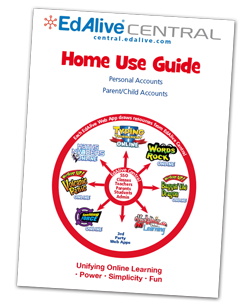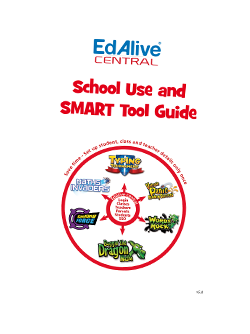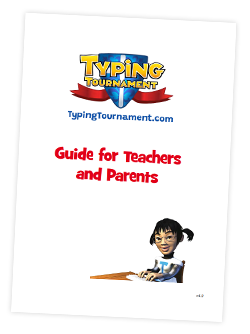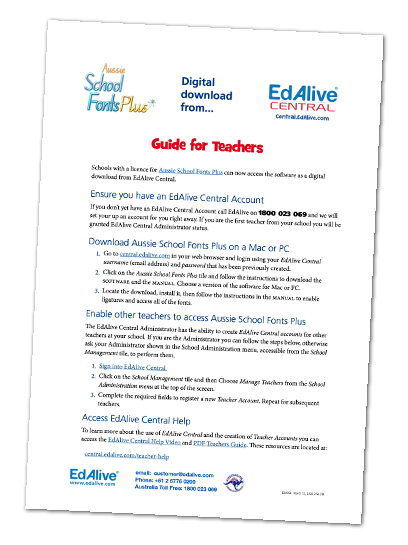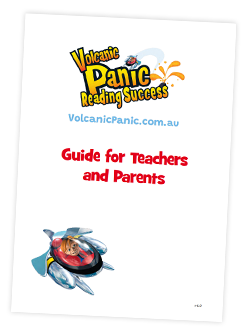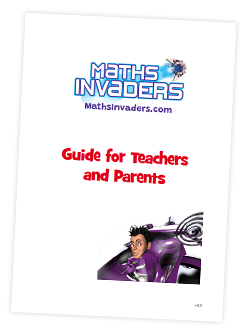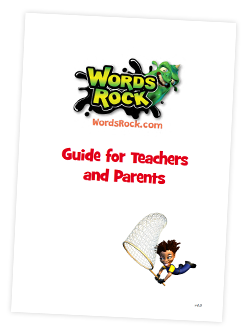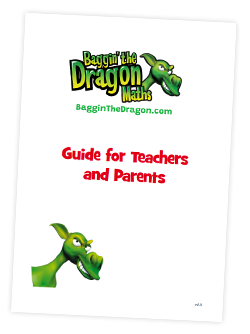Words Rock - Reporting
The reports relating to each student’s activity within Words Rock Online are accessed from the Tools and Reports screen.
 Access Tools & Reports
Access Tools & Reports
School-based reports are accessible to teachers.
To access the Words Rock Online Tools and Reports screen and thence the reports go to central.edalive.com and login as a Teacher. Click on the Words Rock Online tile.
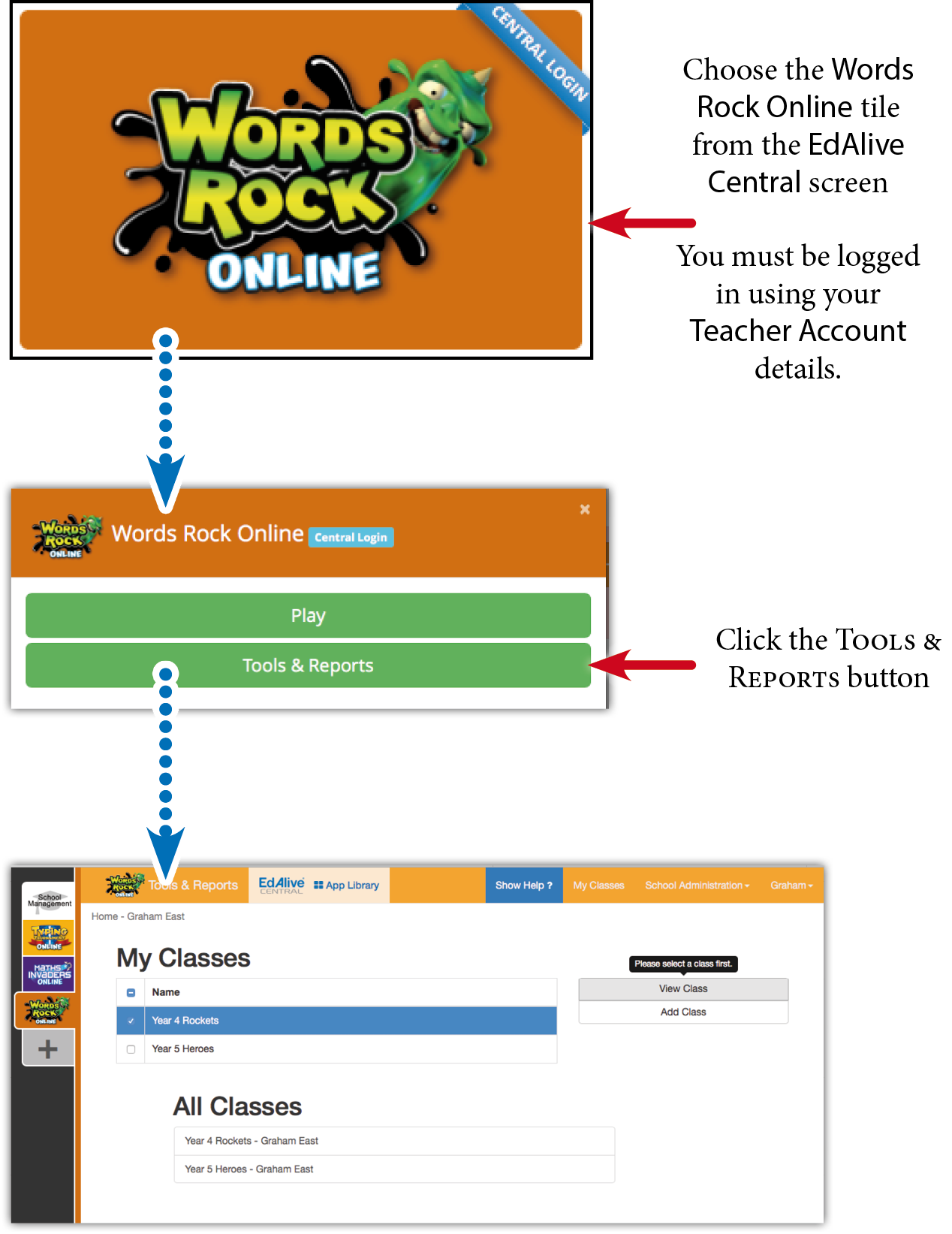
Select the Class for which you wish to access the reports and click on the View Class button. The following will appear:
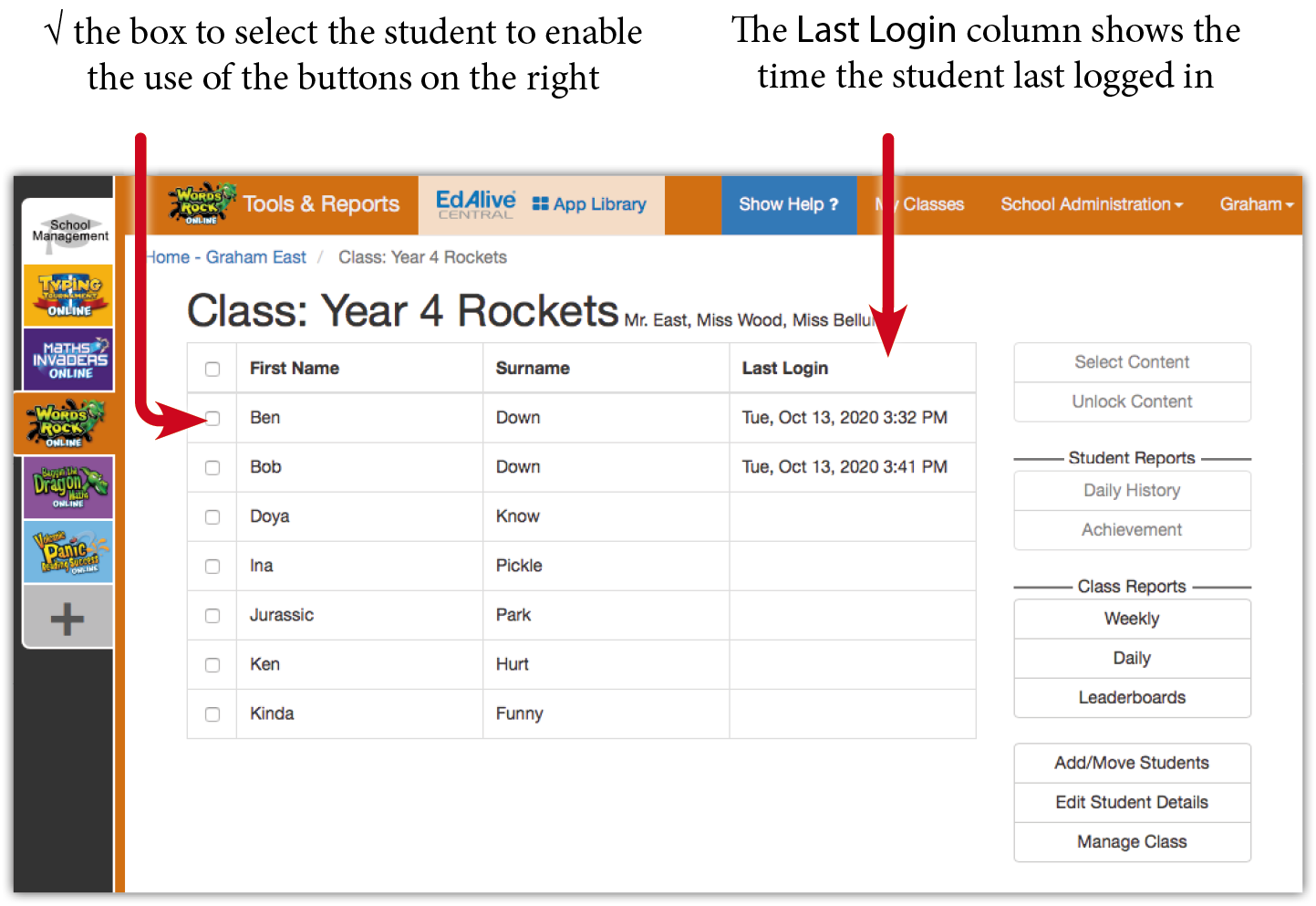
Last Login
The Last Login column shows the time and date of each student’s last login. This is helpful if you are monitoring homework use or want to see which children haven’t used the system for a while.
 Access Tools & Reports
Access Tools & Reports
Reports are accessible to Parents.
To access the Words Rock Online Tools and Reports screen and thence the reports go to central.edalive.com and login as a Parent. Click on the Words Rock Online tile.
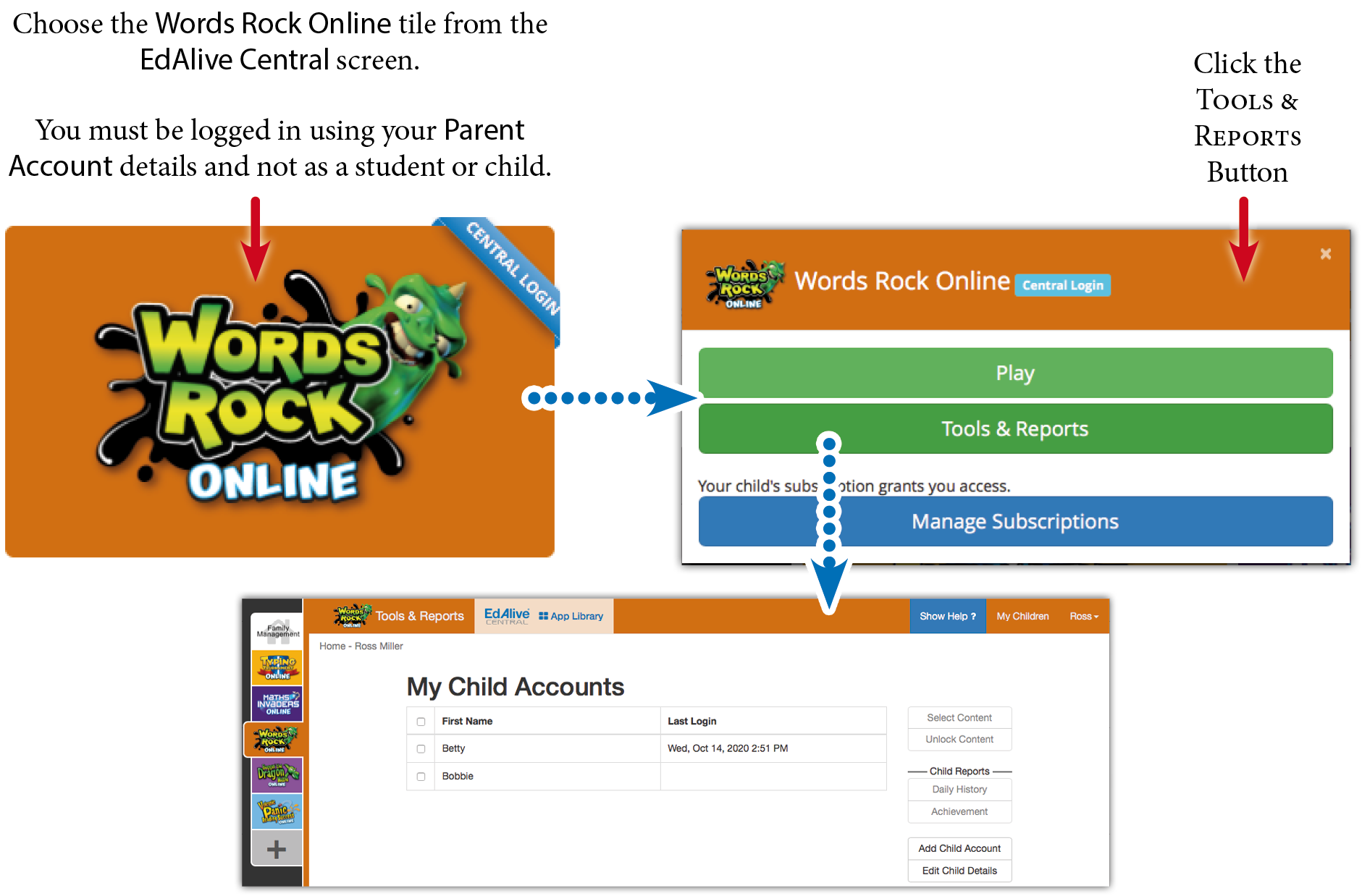
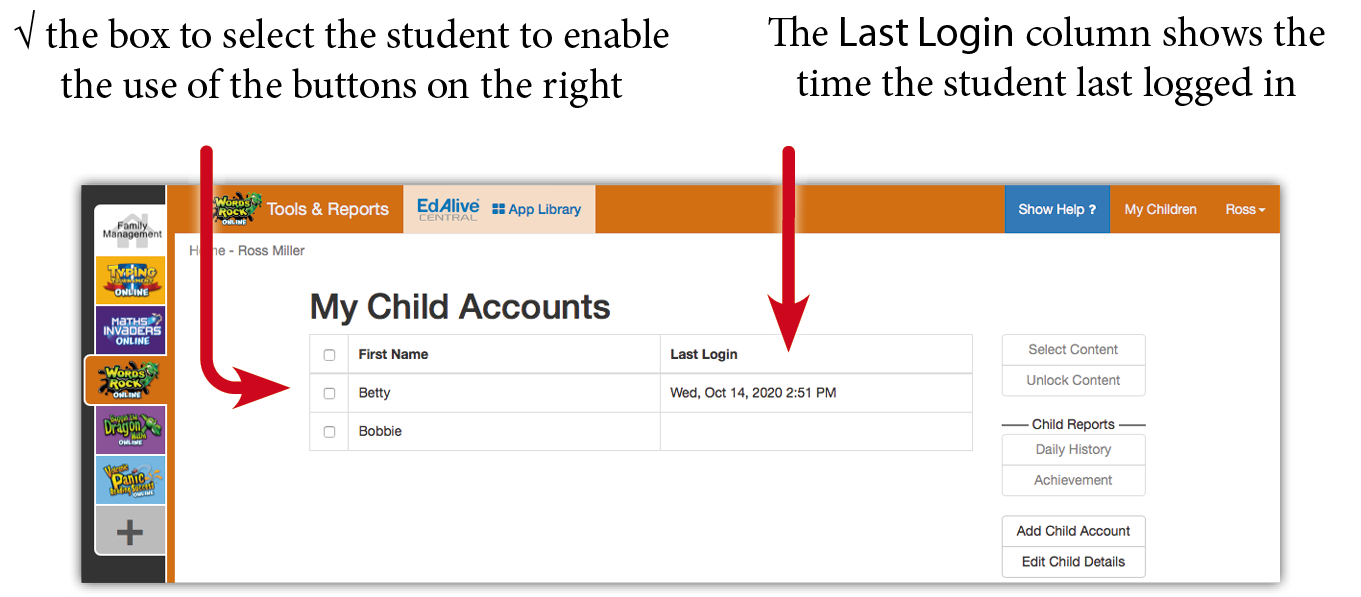
Last Login
The Last Login column shows the time and date of each student’s last login.

 Specific reports
Specific reports
There is a series of incisive reports that facilitate the monitoring of individual and class progress.
Daily History report
Shows the detailed day-by-day activity for each student.
To view the report select the student and click the Daily History button.
The Daily History report enables teachers to monitor student activity by analysing their activity over time. It also enables the resetting of student data.
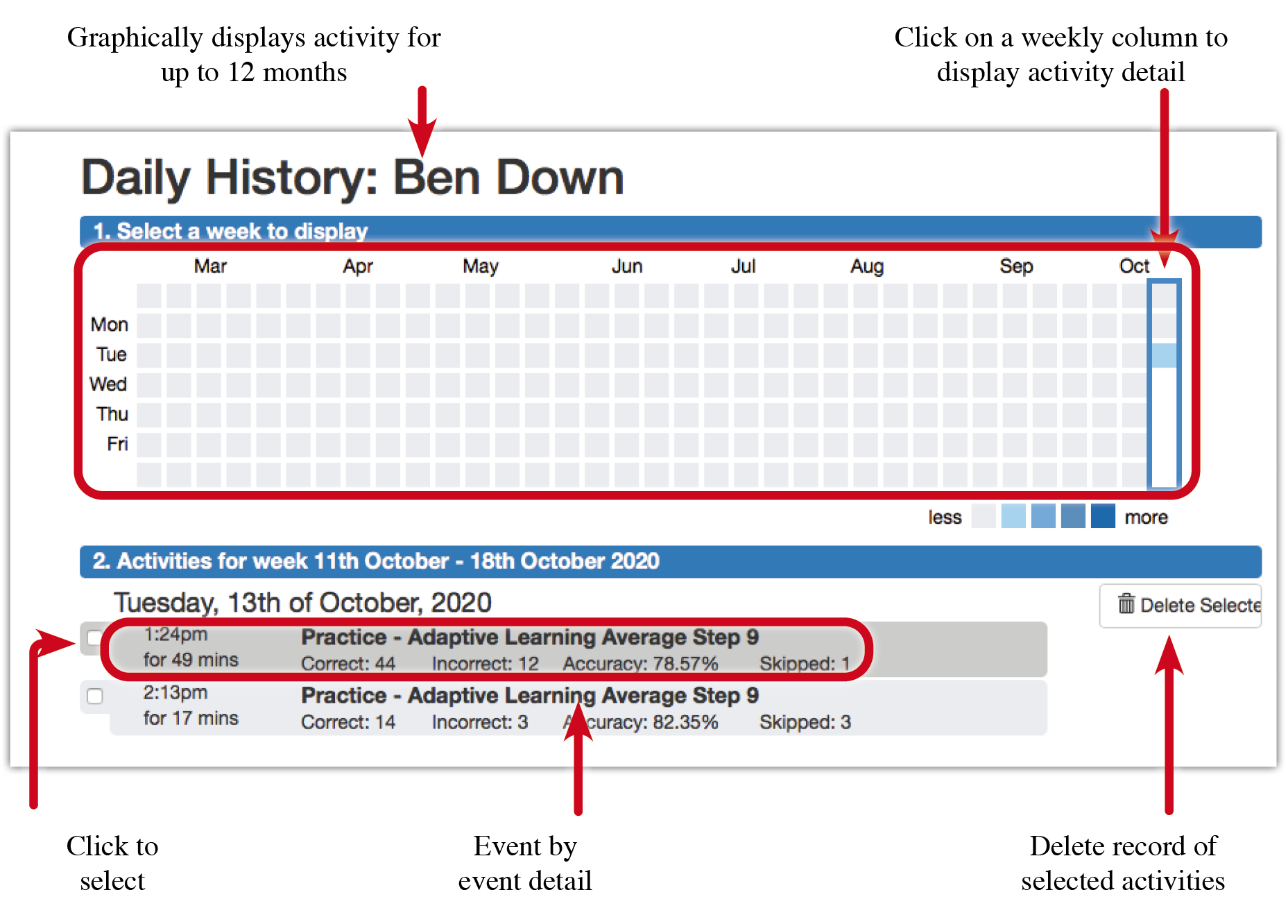
Achievement report
Shows the activity for work done by the student for Adaptive Learning, Student Content Selections and Teacher Content Selections.
To view the report select the student and click the Achievements button.
The report displays:
- Difficulty and Topic – The level of difficulty increases progressing down the table. The Topic is shown at the top of each column.
- Quantity of questions answered – The size of the icon in each cell indicates the number of questions answered at each difficulty level for each topic.
- Accuracy of responses – The colour of the icon in each cell indicates the accuracy of the student’s answers at each difficulty level for each topic.
The most recent answer to each question will be used to determine accuracy. So if a question was previously answered incorrectly and is subsequently answered correctly it will be counted as correct.
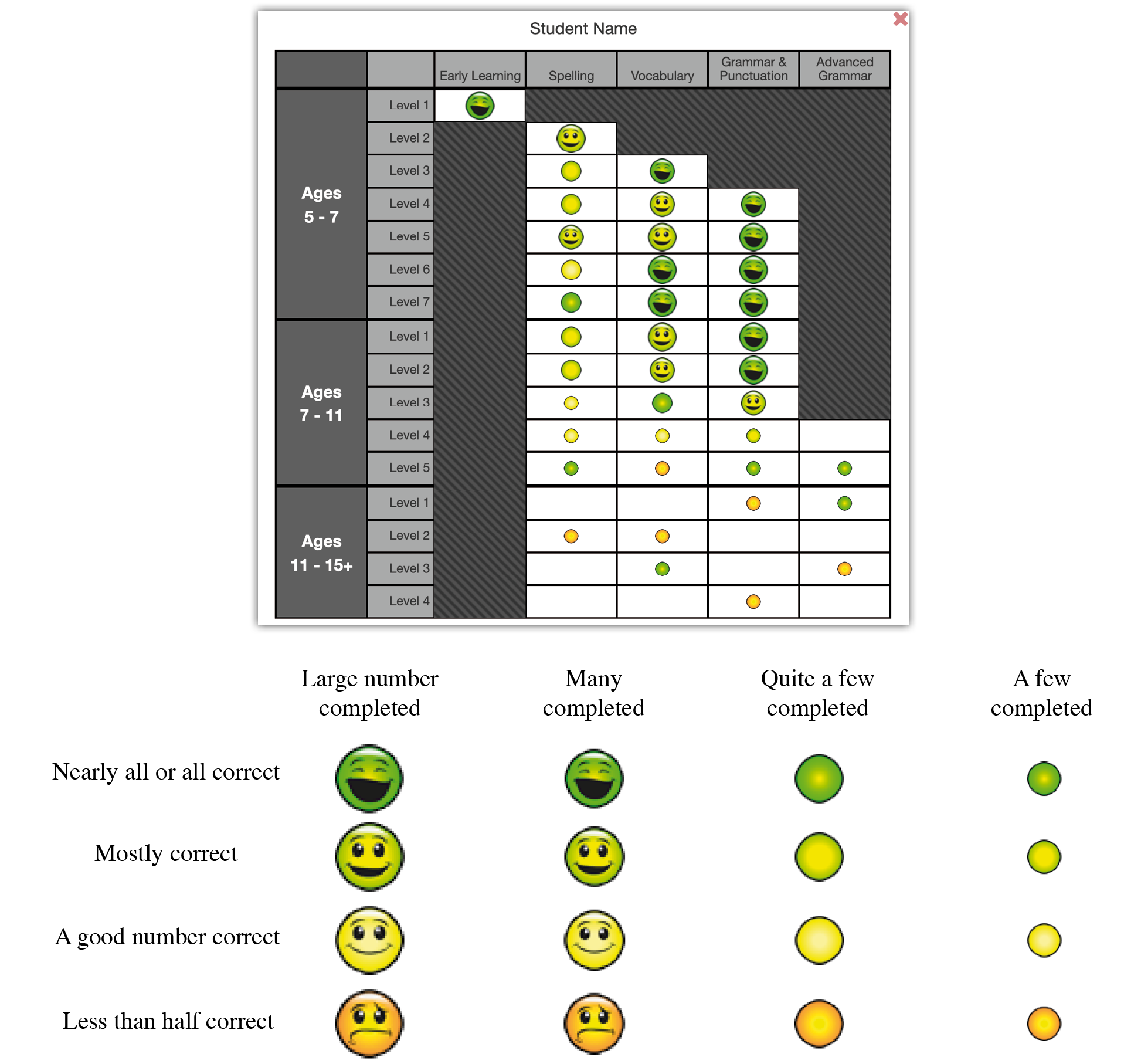
Weekly Report - Whole Class
Shows the weekly activity for work done by the student for Adaptive Learning, Student Content Selections and Teacher Content Selections.
To view the report go to the Class screen and click the Weekly Report button.
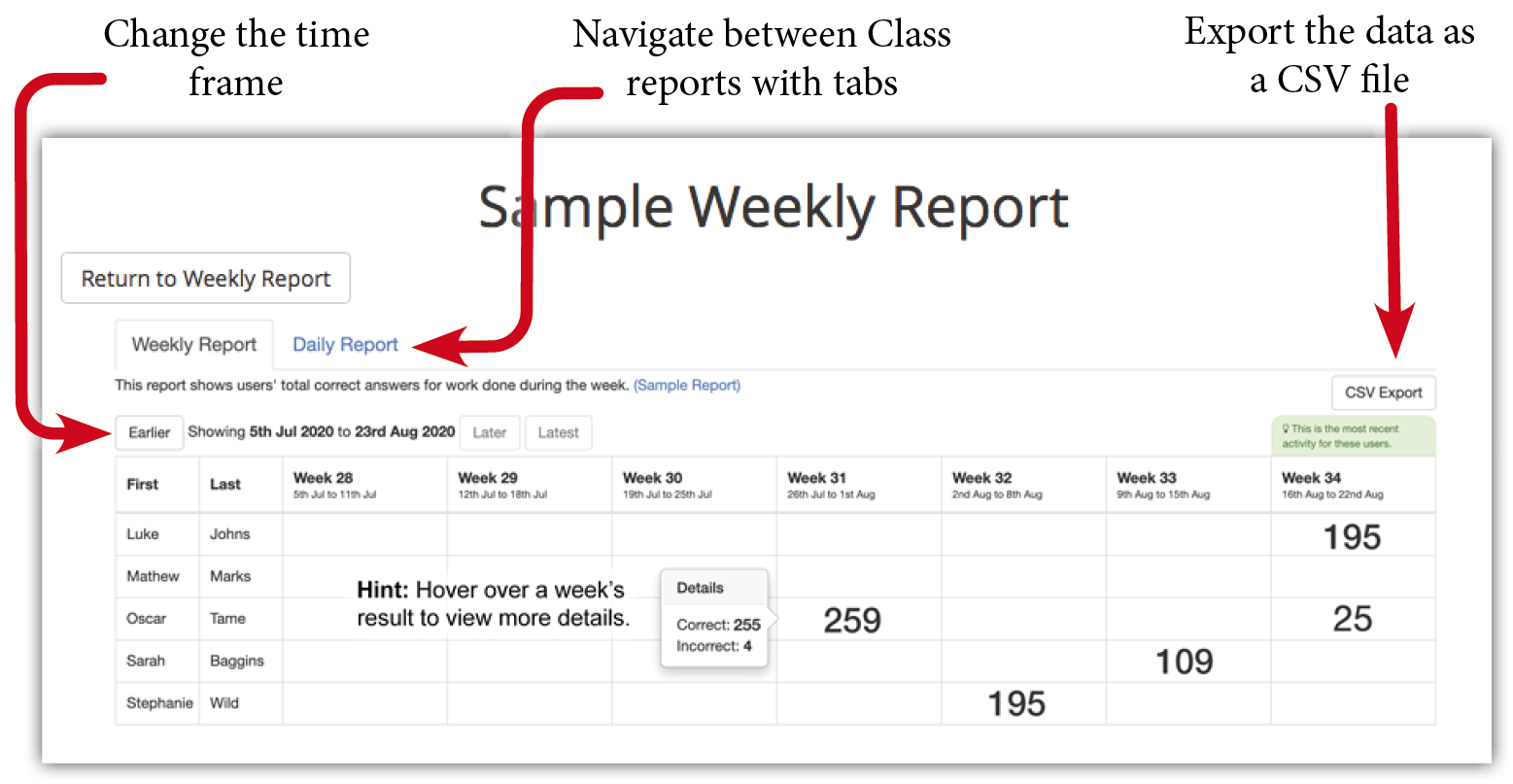
Daily Report - Whole Class
Shows the activity day-by-day for work done by the student over the past week for Adaptive Learning, Student Content Selections and Teacher Content Selections.
To view the report go to the Class screen and click the Daily Report button.
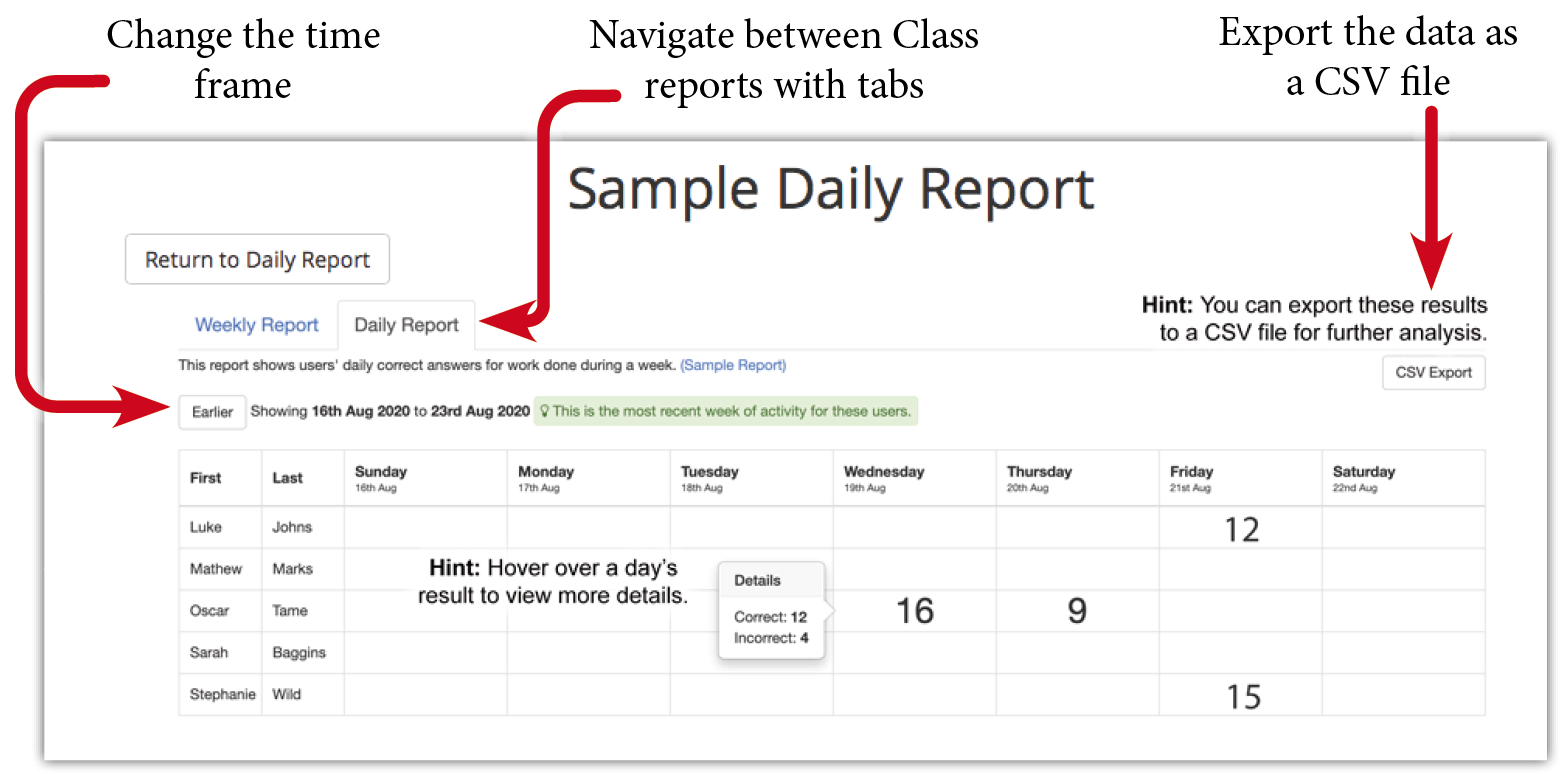
Coming Soon
We are currently working on a range of additional reports that will give even greater detail including penetrating insights into each student’s adaptive learning progress, curriculum correlations and printable certificates.
Related Articles
Words Rock - Leaderboards
About the Leaderboards The Words Rock Online Leaderboards are designed to boost individual student motivation and team engagement by challenging all members of a class to contribute to the overall ranking on the Leaderboard. Many teachers have ...Words Rock - Curriculum Correlations
How the curriculum correlations work Each of the thousands of Questions that form the educational content of Words Rock Online is correlated against the relevant curriculum outcomes for the range of curricula and syllabi covered. The Curriculum ...Words Rock - Words Rock Game
At the heart of Words Rock Online is the fast-paced Words Rock Interactive Real-Time, Multiplayer Game that is fully integrated into Words Rock Online. Words Rock harnesses the appeal of online gaming and teams it with the EdAlive automated Adaptive ...Words Rock - Playing Words Rock
Words Rock can be played by a student on their own or in a group. It is easy to start, join or host a game. The system automatically does all of the hard work for teachers and parents. It concurrently manages the gameplay, recalculates the options ...Words Rock - Presetting Content Selections for students
Teachers and parents can preset a Content Selection for students to work on. The Content Selection can be selected from any of the Curriculum Correlations. See the Curriculum Correlations section for details on choosing curricula. Once applied to a ...