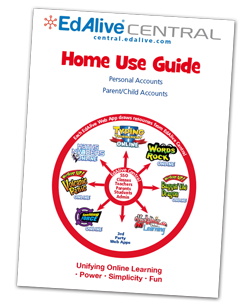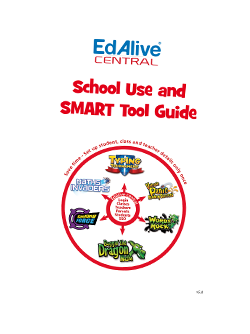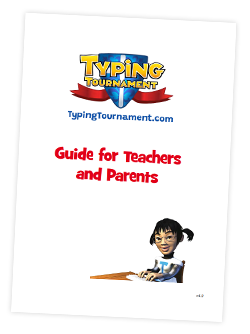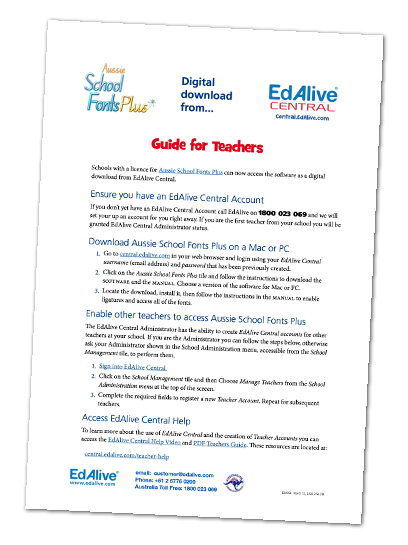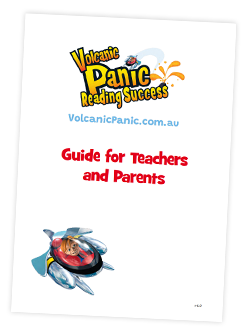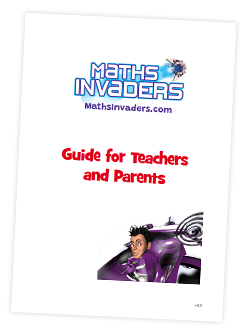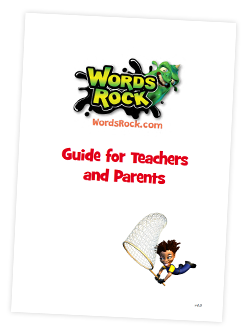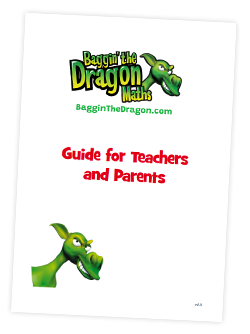Words Rock - Quick Start Guide
Step 1 - Set up EdAlive Central
In order to access Typing Tournament Online, you’ll first need to register an EdAlive Central Account for either Home or School use.
The user-friendly management system at central.edalive.com is the core of the EdAlive Central suite of websites(Web Apps) and provides a unified interface for administering Classes, User Accounts, Subscriptions and other shared data across all of the Web Apps.
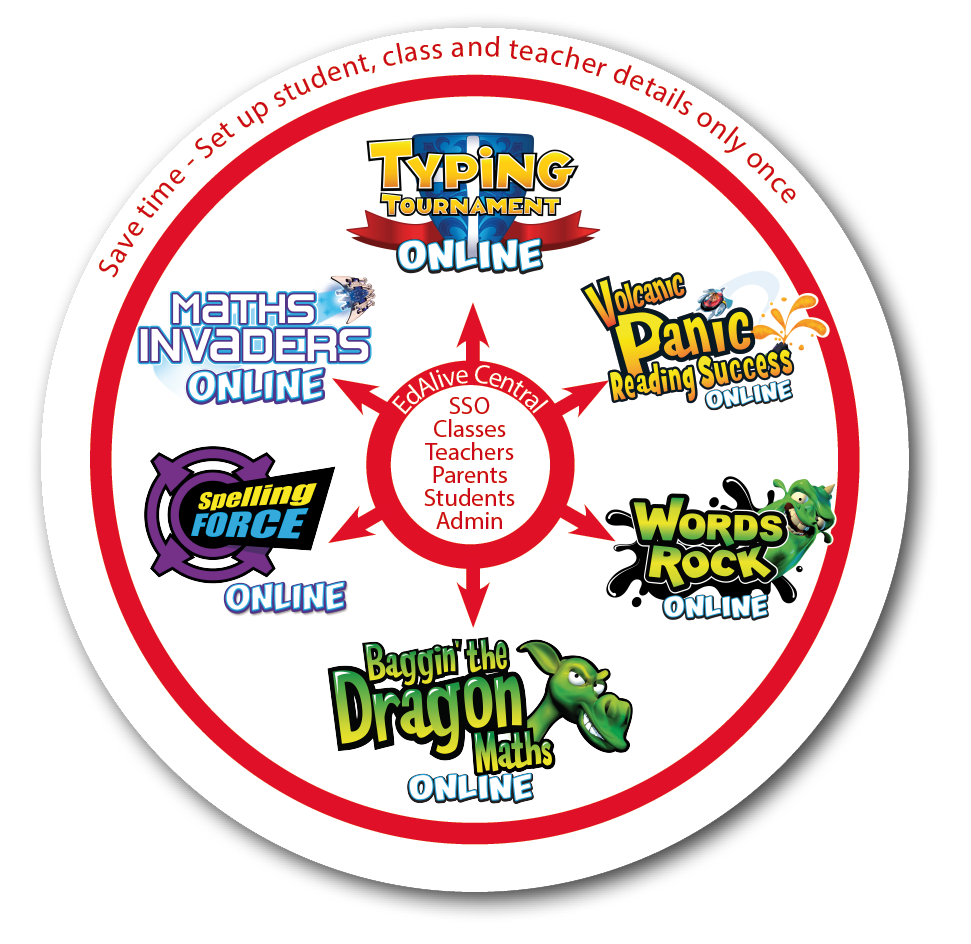
 Locate the EdAlive Central School Use Guide
Locate the EdAlive Central School Use Guide
To find the EdAlive Central School Use Guide go to help.edalive.com and scroll to the bottom of the screen.
Go to the Getting Started section of the EdAlive Central School Use Guide PDF and follow the instructions to establish your account, link your school, set-up your class and add students.
 Locate the EdAlive Central Manual for Parents
Locate the EdAlive Central Manual for Parents
To find the EdAlive Central Home Use Guide go to help.edalive.com and scroll to the bottom of the screen.
Go to the Getting Started section of the EdAlive Central Home Use PDF and follow the instructions to establish your account and create accounts for your family.
Step 2 - Start using the chosen Web App
Once you have set up your account for home or school you are ready to start using any of the chosen EdAlive Central Web App for which you have an active subscription or a free trial.
Locate the relevant Home/School Use Guide
To get the most from each EdAlive Central Web App we recommend that you consult the relevant EdAlive Central Web App Guide. To find the Guides go to help.edalive.com and scroll to the bottom of the screen.
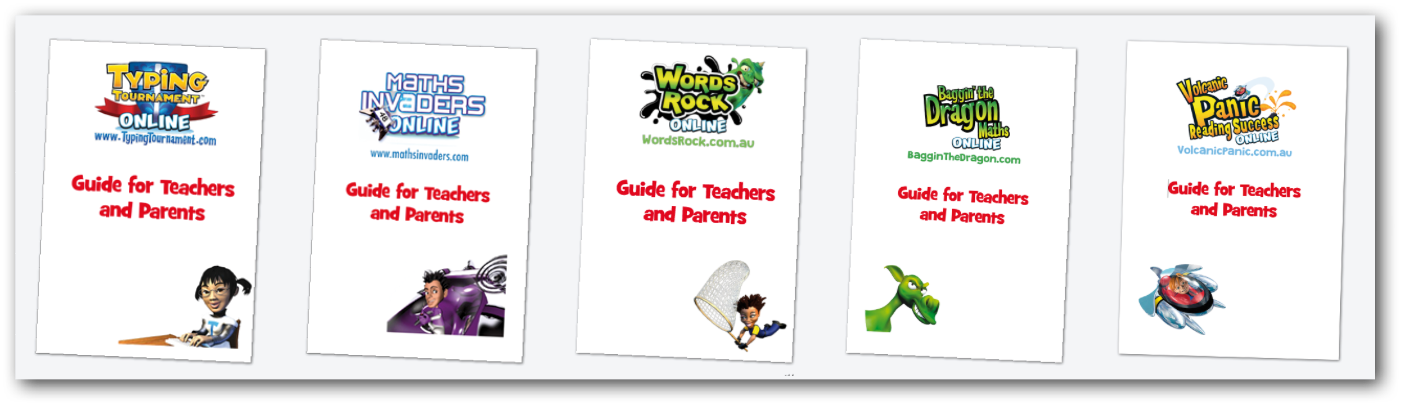
Related Articles
Words Rock - Playing Words Rock
Words Rock can be played by a student on their own or in a group. It is easy to start, join or host a game. The system automatically does all of the hard work for teachers and parents. It concurrently manages the gameplay, recalculates the options ...Words Rock - Navigating Online
Go to Teacher or Parent Management You can navigate back to the Teacher or Parent Management screen at any time by selecting Teacher Management or Parent Management from the Account Menu that displays towards the top right of most screens. The Main ...Words Rock - Words Rock Game
At the heart of Words Rock Online is the fast-paced Words Rock Interactive Real-Time, Multiplayer Game that is fully integrated into Words Rock Online. Words Rock harnesses the appeal of online gaming and teams it with the EdAlive automated Adaptive ...Words Rock - About Words Rock Online
What is Words Rock Online Words Rock Online is a comprehensive literacy programme that harnesses the power of Adaptive Learning to free teachers from the tedium of managing students’ progress. It automatically ensures that students are always working ...Words Rock - Printing
PDF printing In order to maximise printing compatibility Words Rock Online sends its printed output to PDF files. The PDFs are saved to the default export location for your browser. To print the files open them in a PDF viewer and print. Printed ...