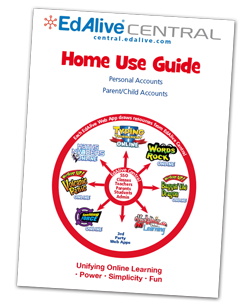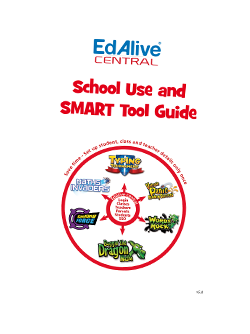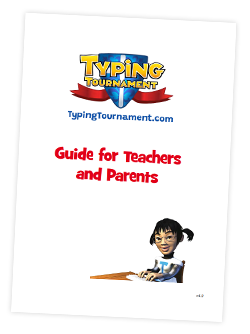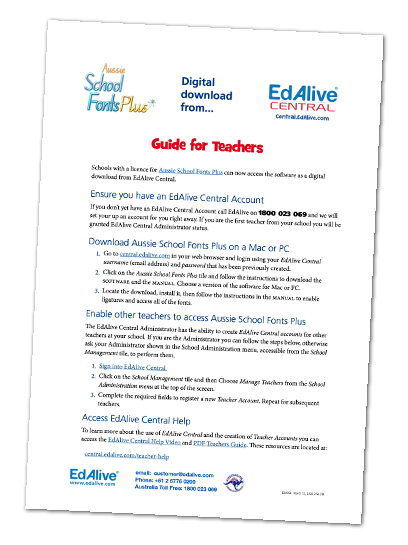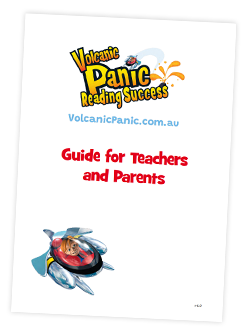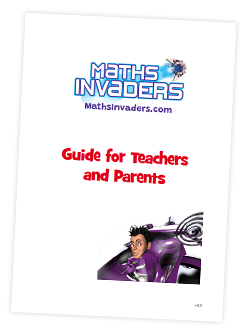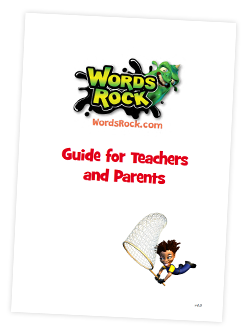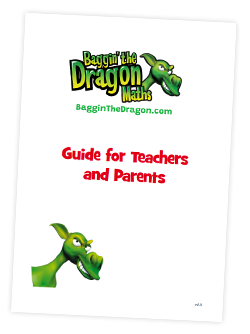Typing Tournament - The Map Screens
During your typing quest you will progress through 16 levels over 3 different maps. If you have never learned any typing skills before, it is best to start at the beginning and visit all the different levels in order.
The Maps
There are three different maps:
- Map 1 “The Shire”
- Map 2 “The Village”
- Map 3 “The Castle”
To change from one map to another, simply click the appropriate map icon.
Note: *To advance to a typing lesson that you have not yet reached, you will need to pass a pretest to make sure the lesson is appropriate for your typing ability.
The 16 Levels
The levels and focus keys for each map are listed below.
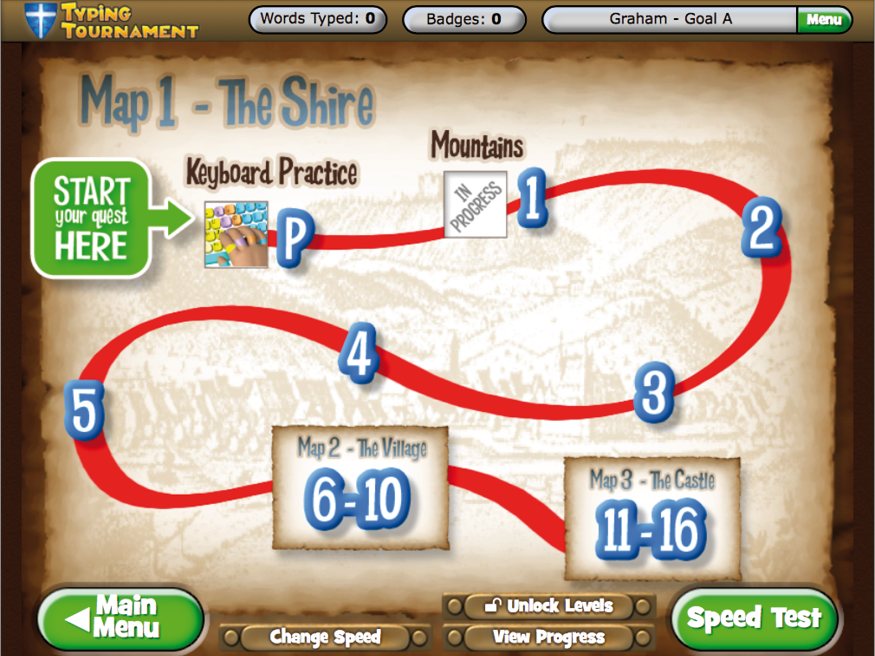
Map 1 “The Shire”
Map 1 “The Shire”
- Keyboard Practice
- Level 1 “Mountains” - a s d f <space>
- Level 2 “Dragon’s Cave” - ; l k j <right-shift> <left-shift>
- Level 3 “Peddler” - h e i t
- Level 4 “Weapons Yard” - c o r n
- Level 5 “Tournament” - y w p g
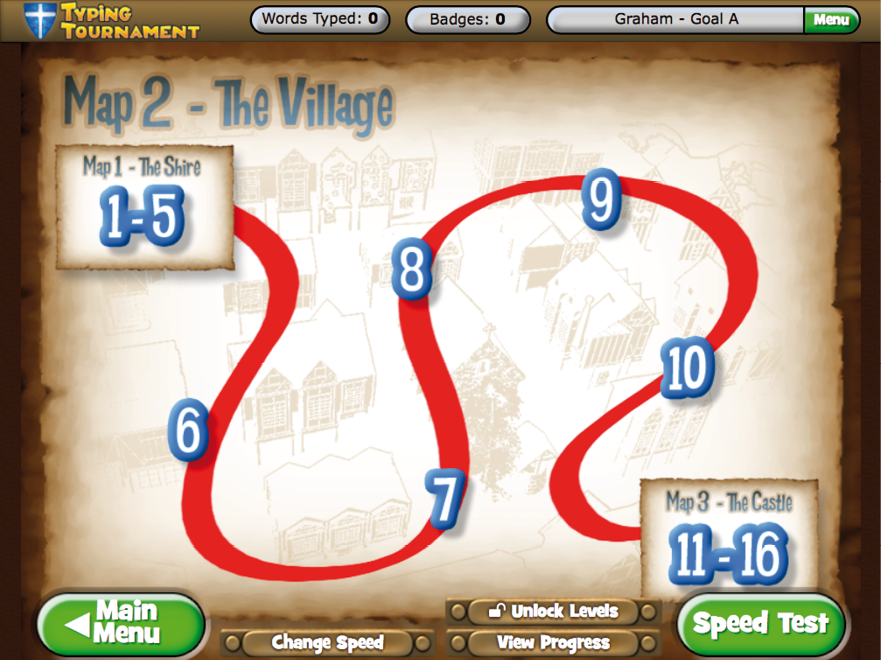
Map 2 “The Village”
Map 2 “The Village”
- Level 6 “Typeshire Inn” - u q . b
- Level 7 “Blacksmith” - m x v ,
- Level 8 “Tailor” - z ? ‘ 1
- Level 9 “The Stocks” - 5 + b g t 5 path
- Level 10 “Puppet Show” - 4 + v f r 4 path
Map 3 “The Castle”
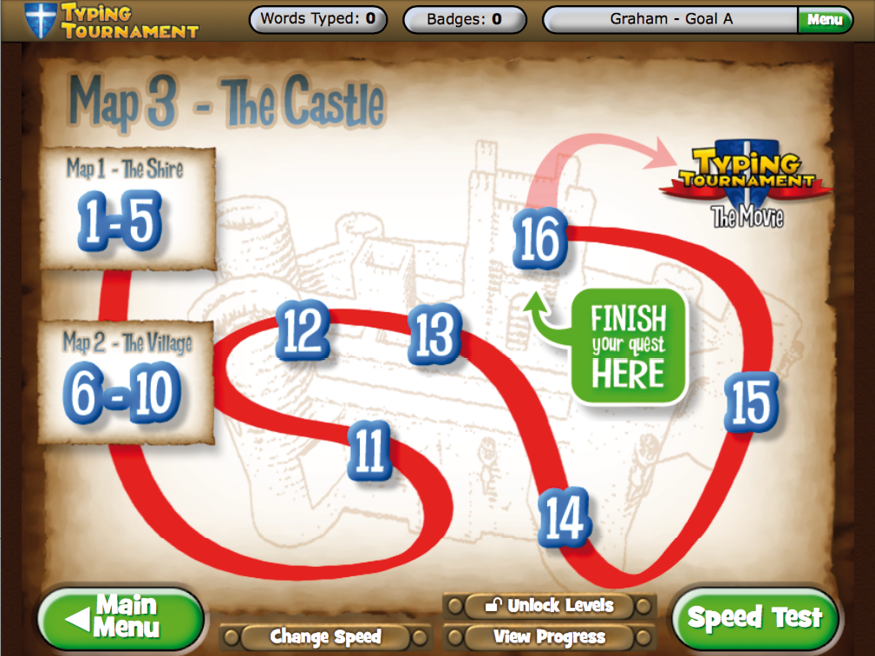
Map 3 “The Castle”
- Level 11 “Drawbridge” - 6 + n h y 6 path
- Level 12 “Armory” - 7 + m j u 7 path
- Level 13 “Dungeon” - 3 + c d e 3 path
- Level 14 “Banquet” - 8 + , k i 8 path
- Level 15 “Library” - 2 + x s w 2 path
- Level 16 “Throne Room” - 9 0 + l o 9 path
Related Articles
Typing Tournament - The Levels Screens
Level Screen overview For each of the 16 levels there is a master screen through which students progress. Students progress through each screen in order starting with the Lesson and progressing to the exit Test at the end of the Level. They must pass ...Typing Tournament - Play Typing Tournament Online
Starting your Typing Quest To start your Typing Quest click on the Play button on the Main Menu screen. Posture A series of engaging scenarios highlight the importance of good posture when typing. The posture screens auto play the first time a ...Typing Tournament - Printing
PDF printing In order to maximise printing compatibility Typing Tournament Online sends its printed output to PDF files. The PDFs are saved to the default download location for your browser. To print the files open them in a PDF viewer and print. ...Typing Tournament - Accessing Tools and Reports
Access Typing Tournament Tools & Reports The reports relating to each Student’s activity within Typing Tournament are accessed from the Tools & Reports screen. NB These reports cannot be accessed from the EdAlive Central School Management screens. To ...Typing Tournament - Leaderboards
About the Leaderboards The Typing Tournament Leaderboards are designed to boost individual Student motivation and team engagement by challenging all members of a Class to contribute to the overall ranking on the Leaderboard. Many Teachers have ...