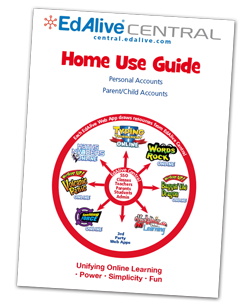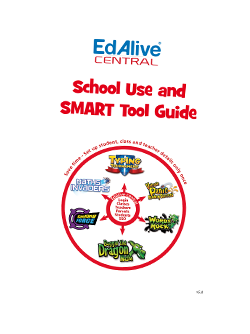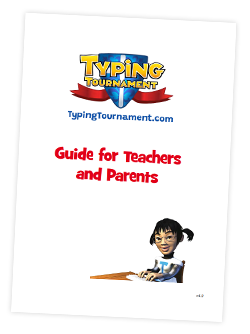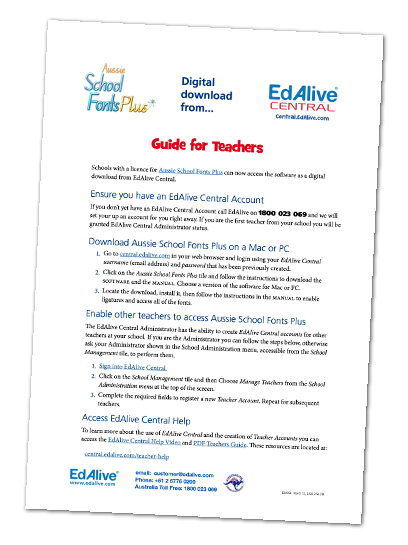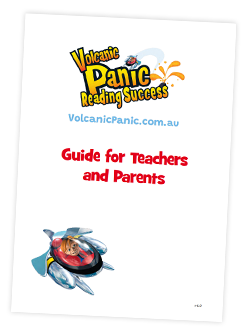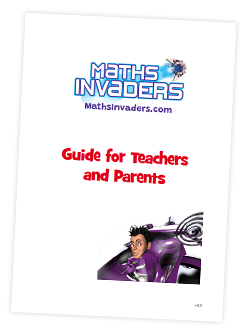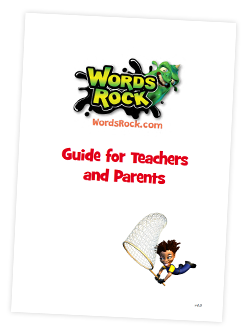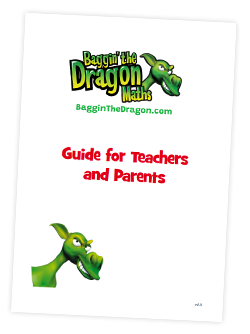Typing Tournament - Play Typing Tournament Online
Starting your Typing Quest
To start your Typing Quest click on the Play button on the Main Menu screen.
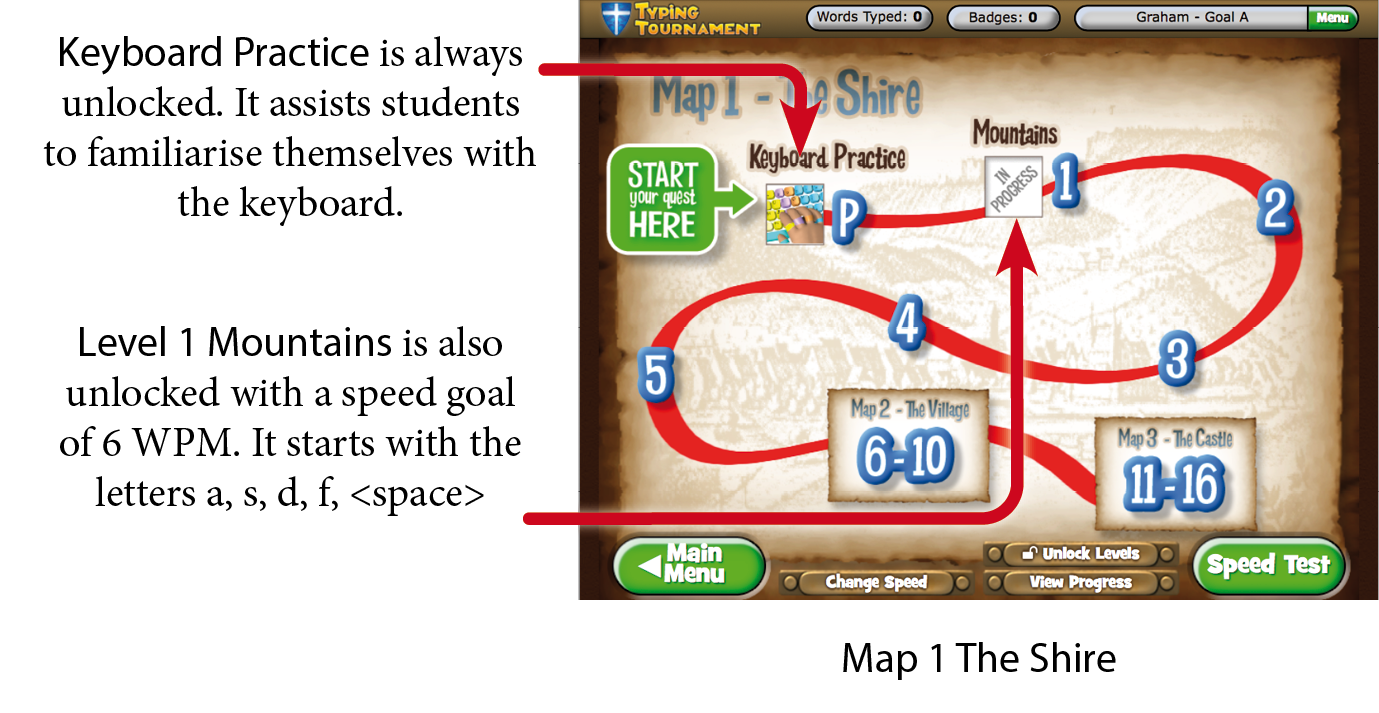
Posture
A series of engaging scenarios highlight the importance of good posture when typing. The posture screens auto play the first time a student signs in. They can be subsequently accessed from the Main Menu.
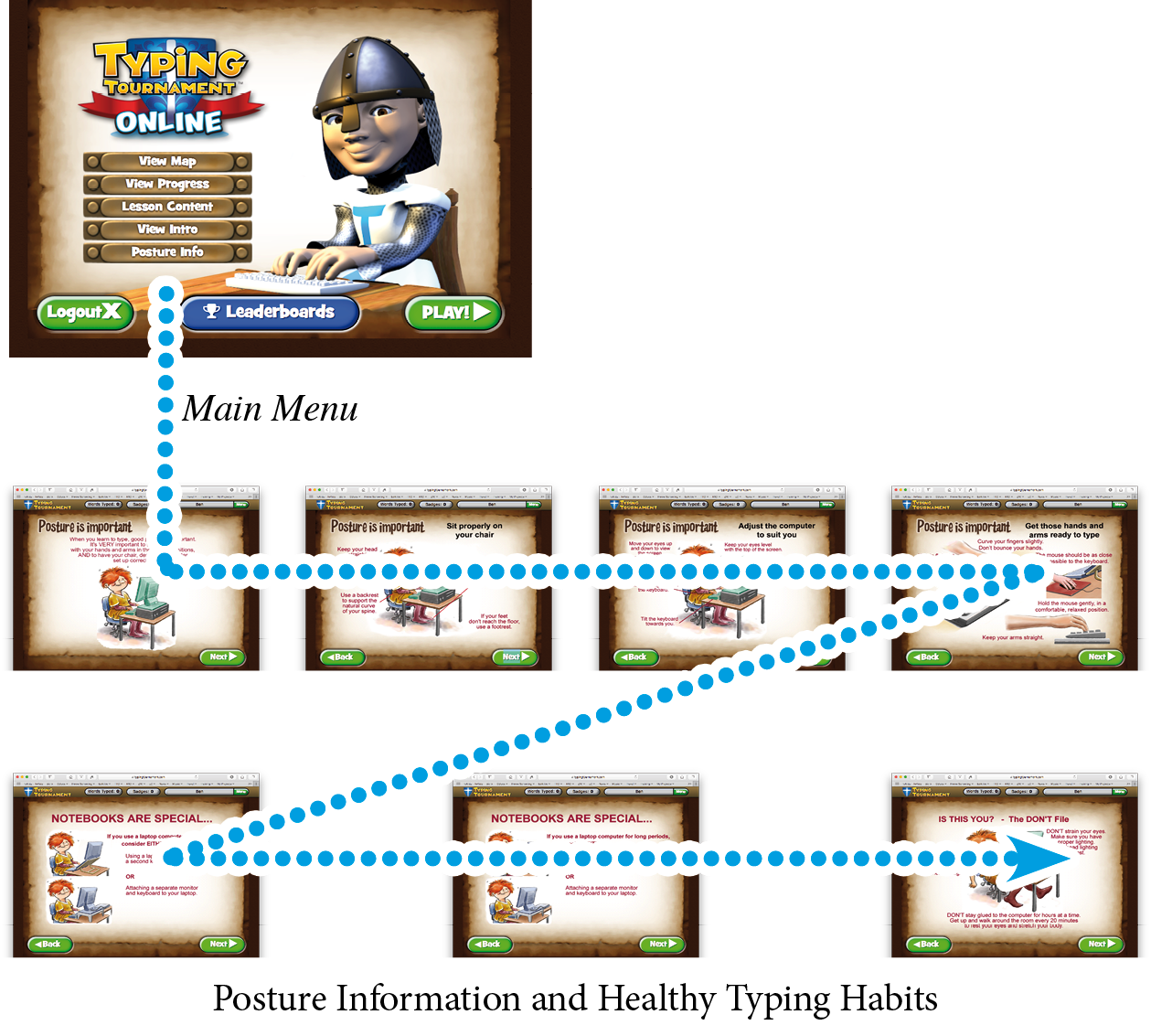
Student Typing Speed controls
Starting speed
When you commence Typing Tournament Online we preset your starting speed for Level 1 Mountains to 6 Words Per Minute (WPM) progressing to 22 WPM for Level 16 Throne Room.
Skip ahead
If you come to Typing Tournament Online with some typing skills already developed you may skip forward to any of the 16 levels by taking a Skip to this Level test.
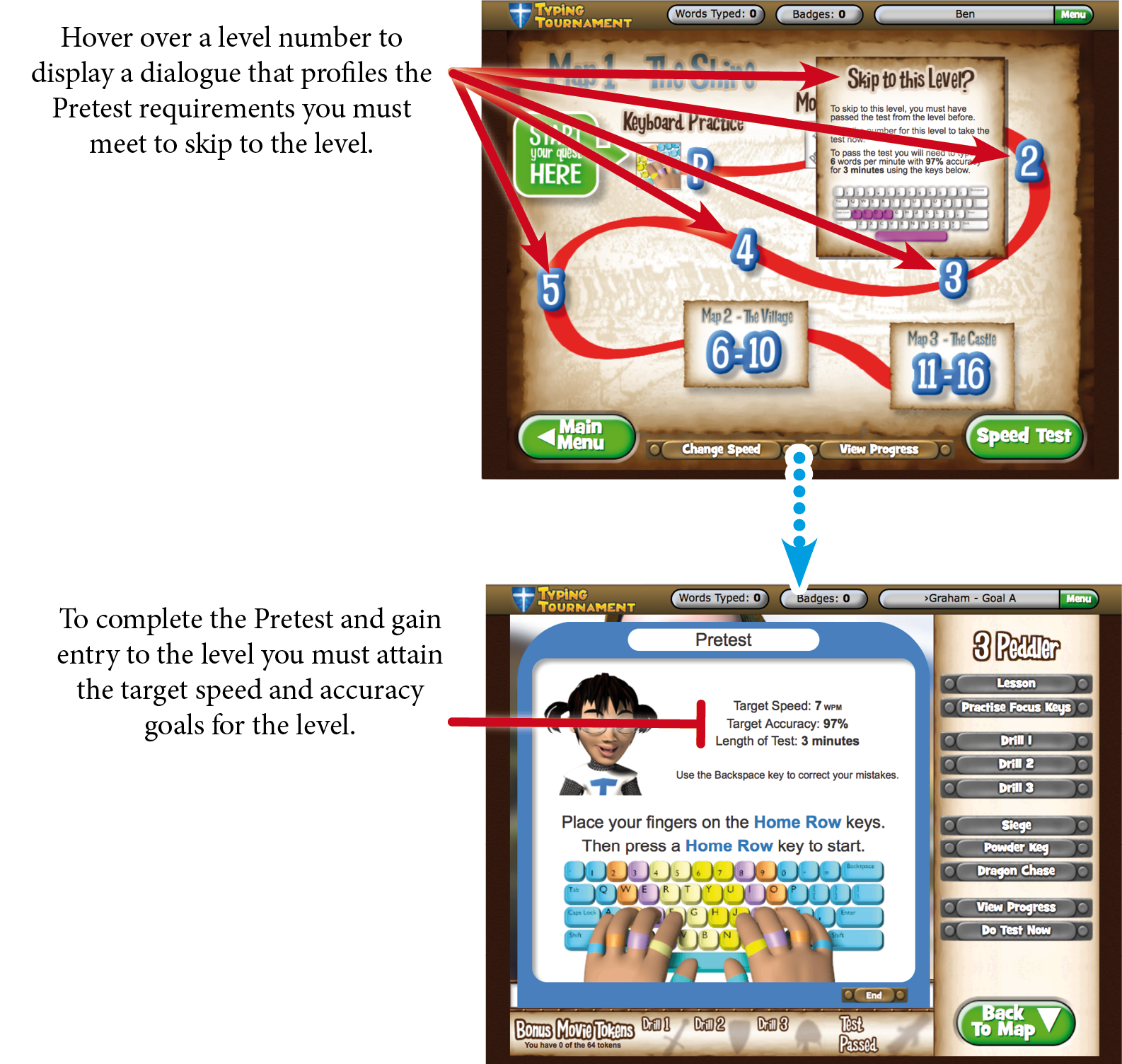
Note: If you choose to enter the program at one of the later levels, the pictures for earlier levels will not appear. The pictures are only revealed when the Drills and the Test for each level are completed.
Change Speed - Unlock after Level 16
By default the Change Speed button displayed at the bottom of the Map screens is locked.
Once you have mastered Level 16 at 22 WPM the Change Speed button at the bottom of the Map screens is unlocked and you are able to nominate the speed goal that you want to master next.
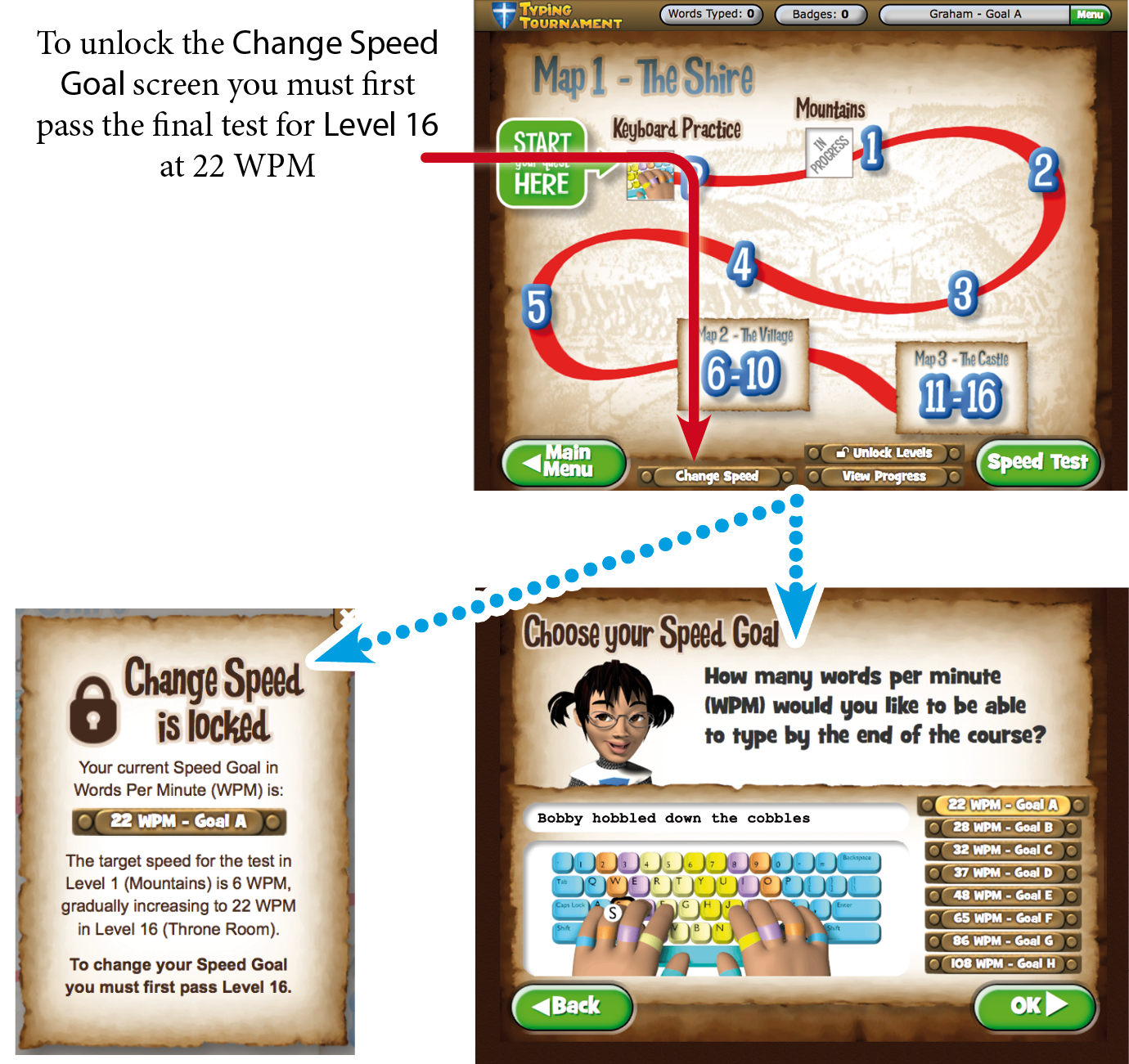
Immediately after completing Level 16 the following screen will appear unless a Speed Goal of 48 WPM or greater is selected.
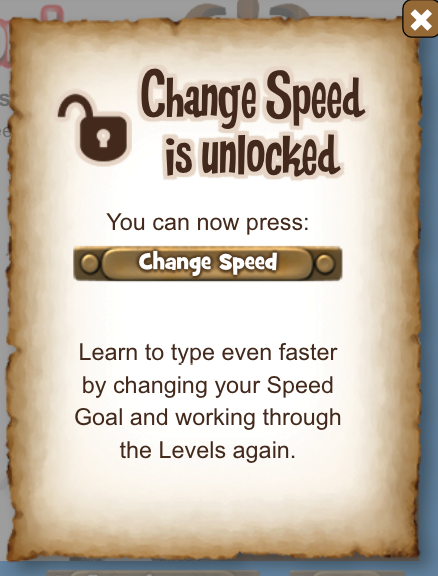
Reminder to set higher speed goals
Once you have completed Level 16 and unlocked the Change Speed button but have not yet chosen a Speed Goal in excess of 48 WPM, the following dialogue will appear whenever you enter one of the Map screens.
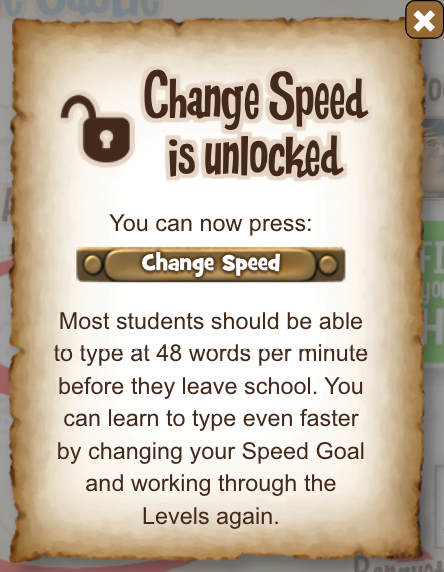
Choosing Your Speed Goal
Once the Choose Your Speed Goal screen is unlocked you can use it to choose the target speed that you aim to reach by the end of the quest.
- There are 8 Speed Goals from 22 WPM right through to 108 WPM for speedsters
- Most typists will attain a speed of 40 WPM with focused determination
- Typing Tournament Online dynamically regulates the Drill and Test achievement thresholds to help students master the keys for each Speed Goal
- The underlying Multiple Progressions Model dynamically varies the speed of the Drills, Games and Tests at each Level to tailor tuition for each typist!
To preview a WPM typing speed, click a speed level in the lower left part of the screen.
To choose your WPM typing speed, click a speed level in the top part of the screen.
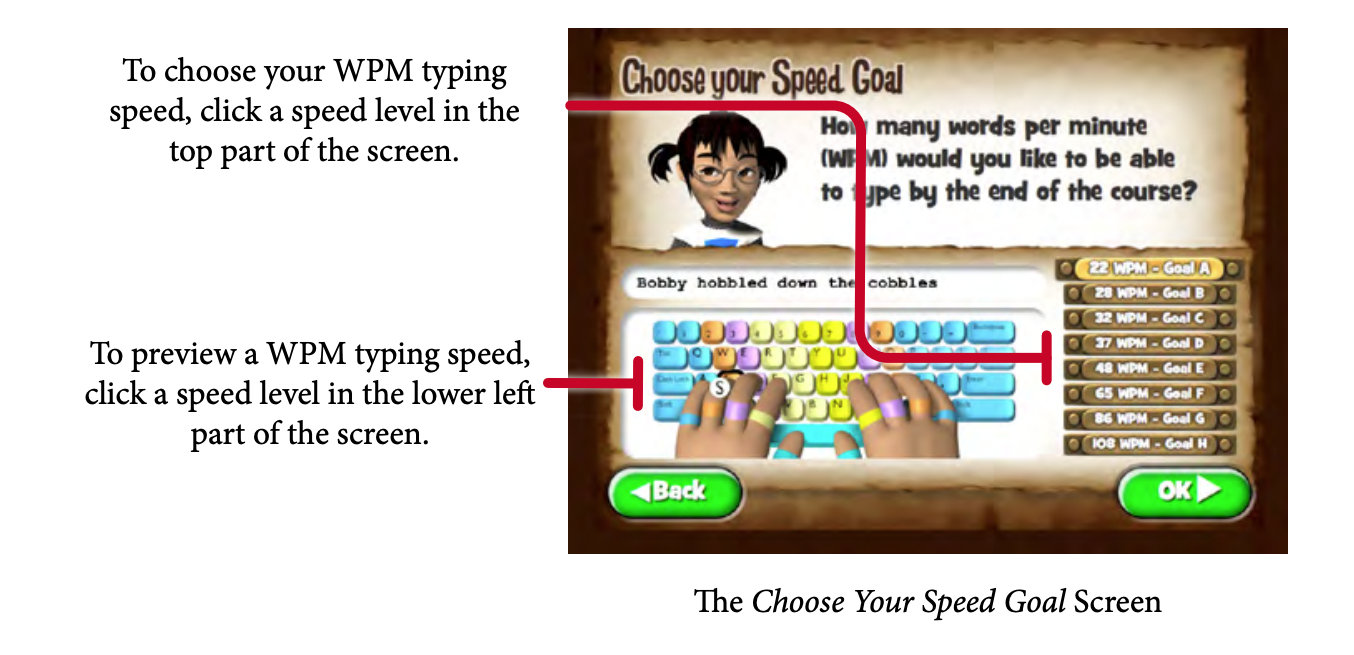
Recalculation of pre-qualified Levels
If you complete work at particular Speed Goal and subsequently select a higher Speed Goal, Typing Tournament recalculates your qualification for entry to Levels 1 - 16 based on the requirements of the higher Speed Goal. If the recorded Speed Goal performance at a particular Level is sufficient to qualify you for entry to that Level at the higher Speed Goal then you will be granted entrance to that Level. Qualification for entry to a Level is indicated by the presence of the picture icons for the Level. If your previous performance has not pre-qualified you for entry to a Level, the Level will be locked and you will need to qualify for entry by successfully completing a pretest at the designated speed.
Recommended typing speed goals
The average typing speed for proficient adults is approximately 40 WPM. For journalists and professional typists 60 to 80 WPM is the goal. Experience gained over the years by analysing results from Typing Tournament Online indicates that most students who apply themselves should be able to achieve 48 WPM which is the equivalent of Goal E in Typing Tournament Online. Many students are able to achieve speeds far in excess of this.
Typing Speed Poster
The following poster is accessible from the Typing Tournament Poster section. https://blog.typingtournament.com/free-posters-learning-resources/
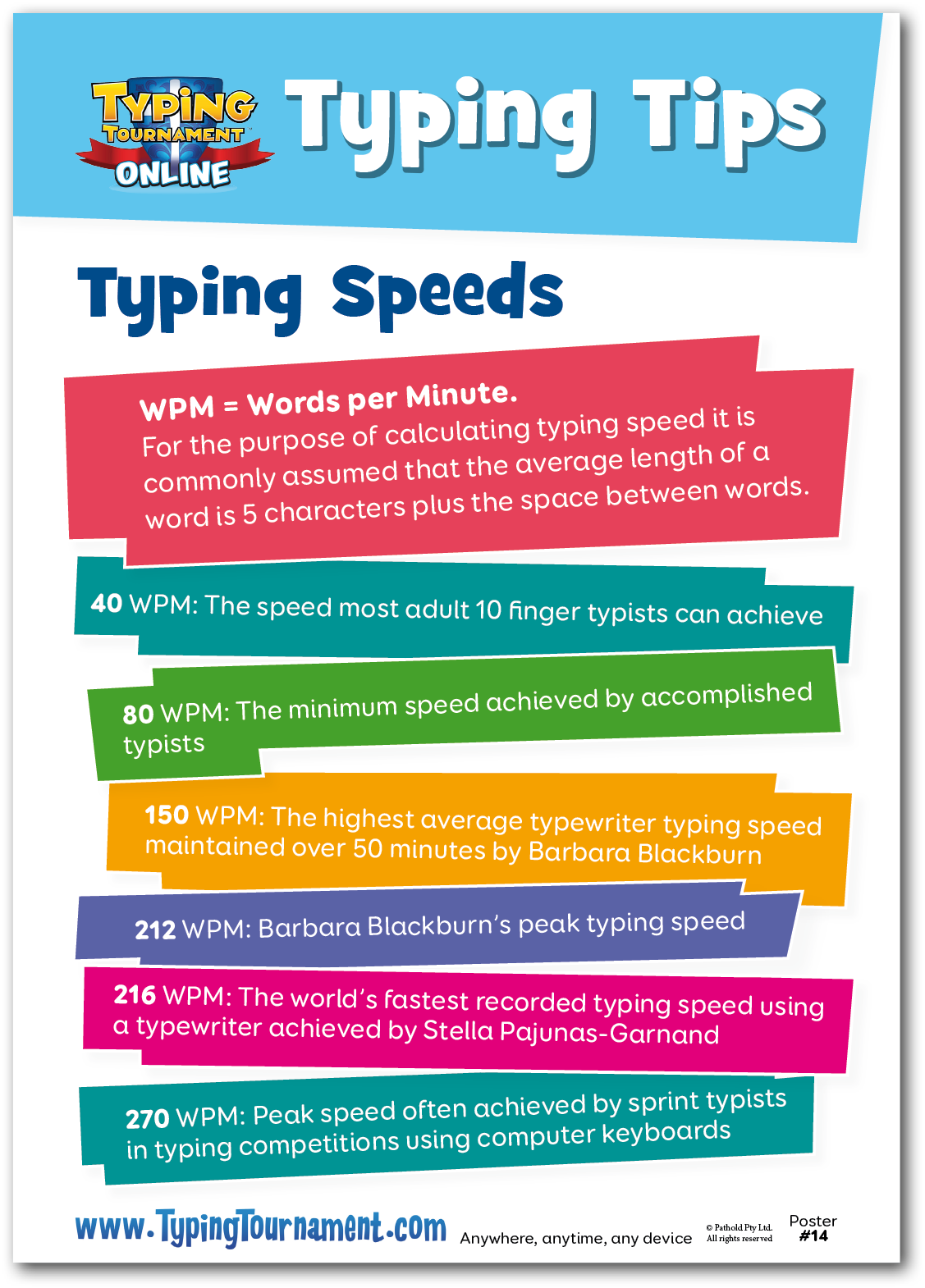
 Teacher Access to Change Speed
Teacher Access to Change Speed
Teachers can access a special version of Typing Tournament from within the School Management section. This special version allows teachers to experiment with Typing Tournament without the need for a separate login. To access the special version:
- Choose Start Typing from the Your Name Menu in the top right hand corner of the School Management screen.
- You will then enter a fully functional version of Typing Tournament Online.
Unlock Levels
Once in the special Teacher Access version of Typing Tournament, teachers can unlock all of the 16 Levels and Change Speed button so that they can preview the activities in the Levels and experiment with different target typing speeds.
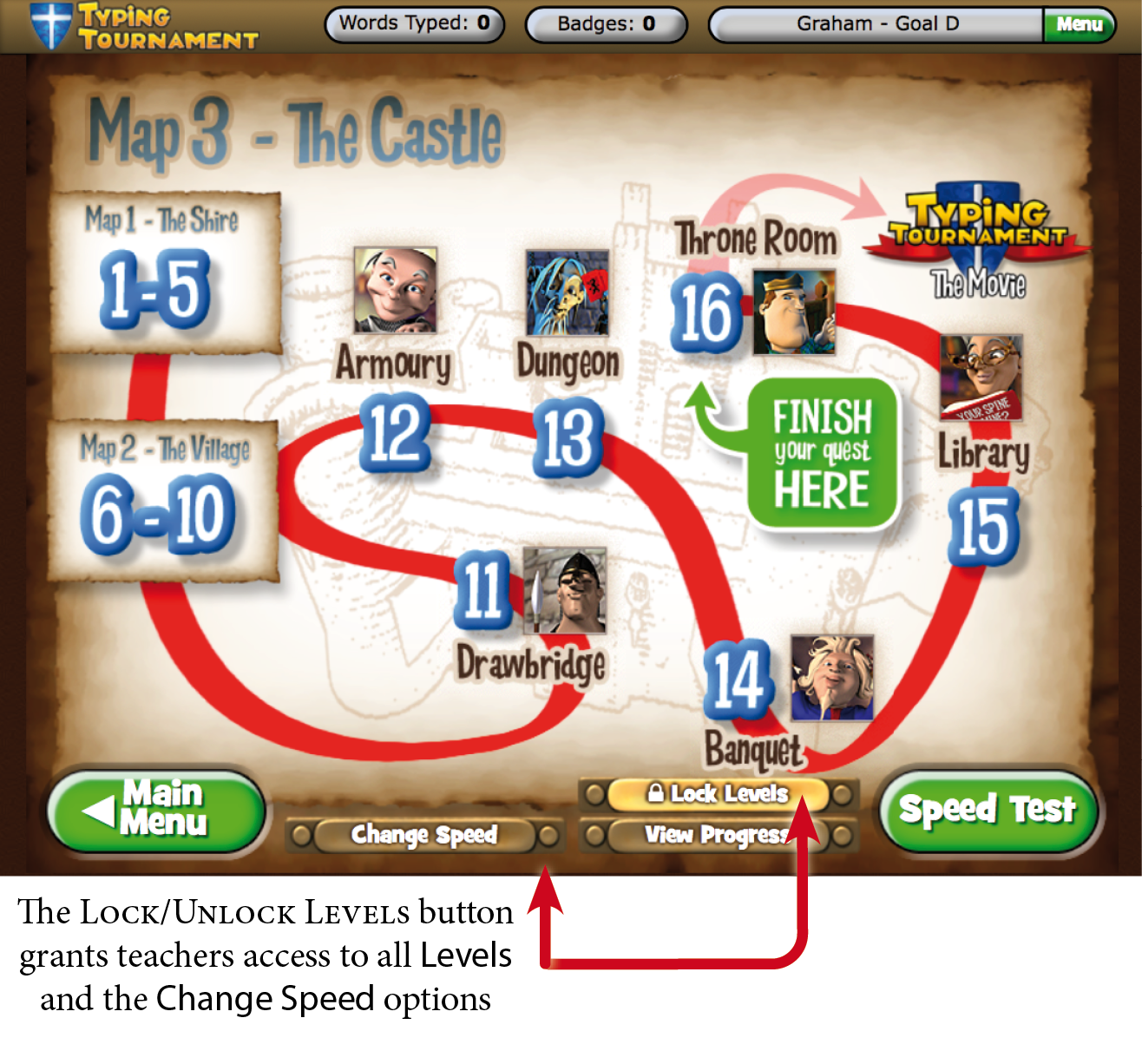
Related Articles
Typing Tournament - Leaderboards
About the Leaderboards The Typing Tournament Leaderboards are designed to boost individual Student motivation and team engagement by challenging all members of a Class to contribute to the overall ranking on the Leaderboard. Many Teachers have ...Typing Tournament - Reporting
Typing Tournament tracks and retains the results of all work done and uses it to create a range of reports. View Progress Report - Visible to Students This report is only available to Students from within Typing Tournament. To view the report go the ...Typing Tournament - Posters to promote typing skills
Typing Tournament includes a comprehensive and growing range of printable posters designed to support your teaching. They are supplied in PDF form and can be downloaded and printed to A4 or A3. Topics addressed include: Keyboard layout and use of the ...Typing Tournament - Best Practice Guide
This guide to best practice is designed to give Classroom Teachers and parents the tools and background they need to fully harness the power of Typing Tournament. It is based on countless visits to Classrooms and feedback from many of our wonderful ...Typing Tournament - Navigating Typing Tournament Online
Once your Teacher Account, School, Class and Students are set up in EdAlive Central, you can start using Typing Tournament Online. Once your Personal Account or Parent Account and Child Accounts are set up in EdAlive Central, you can start using ...