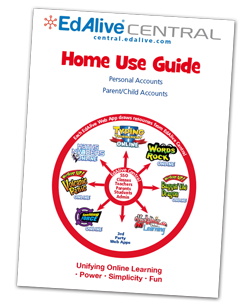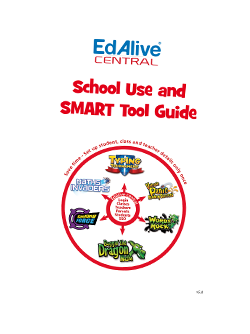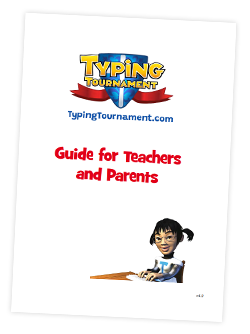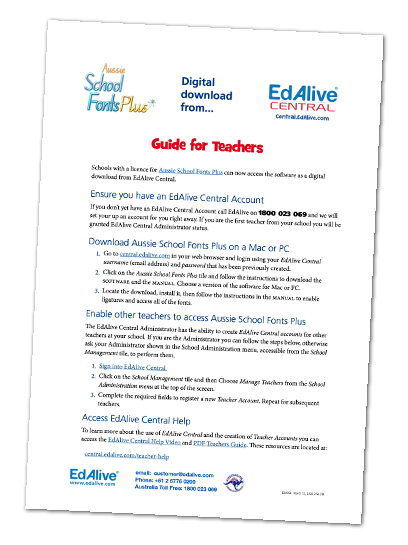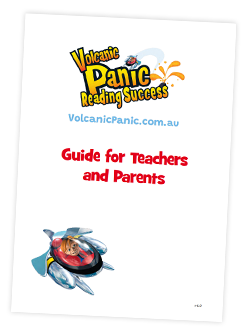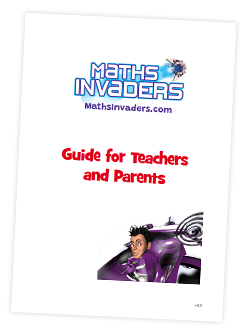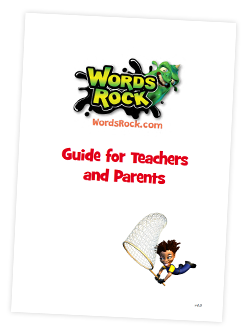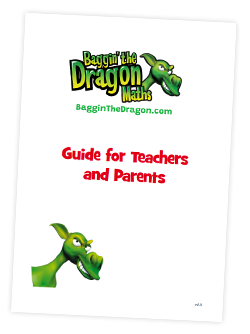Typing Tournament - Leaderboards
About the Leaderboards
The Typing Tournament Leaderboards are designed to boost individual Student motivation and team engagement by challenging all members of a Class to contribute to the overall ranking on the Leaderboard. Many Teachers have indicated that working with the Leaderboards has had a remarkable effect on the typing performance of their Classes.
Only typing completed by Students linked to a Class at a school will contribute to the Leaderboards.
Any member of the public may view the Leaderboards.
 Leaderboard Overview
Leaderboard Overview
To access the Leaderboards
Go to the Typing Tournament Home Page.
Moment-by-moment the Leaderboard tracks and analyses all the words typed by each Student in every Class and displays the results for those Classes that meet the participation criteria. The results refresh every 15 minutes. The Leaderboards enable Classes to compete across a broad range of criteria thus maximizing involvement. By using the tick boxes to isolate different criteria, users can view the performance of their Class by:
- Country or state
- The results just for your school
- The Class with the fastest average speed for the week to date
- The Class with the most words typed for the week to date
- Age brackets
Leaderboard History is kept
The Leaderboard system archives the results week-by-week enabling users to retrospectively view the performance of their Class.
Relative improvement is shown
Weekly improvements in Class ranking relative to other Classes is shown by green arrows.
Leaderboard details
For a detailed explanation of the operation of the Leaderboards to go to www.edalive.com/typing-tournament/?leaderboard#
Leaderboard opt out
The Typing Tournament Leaderboards do not display any Personal Identifiable Data for any Student. Only aggregated Class results are displayed.
Some schools may prefer that their Classes are not displayed on the Leaderboards. If this is the case, the School Administrator can simply uncheck the Participate in competition option on the My School screen of the School Administration menu. Please note we cannot remove results retrospectively.
Leaderboard - Change Level
The Leaderboard Level that a Class competes at is determined by the Level assigned to the Class when it is first set up. This Level can be changed from the Class screen.
 Leaderboard Certificates and printing
Leaderboard Certificates and printing
Only Teachers logged into their accounts can access and print Leaderboard certificates.
Related Articles
(Video) Typing Tournament Online - Weekly Leaderboard
Typing Tournament - Reporting
Typing Tournament tracks and retains the results of all work done and uses it to create a range of reports. View Progress Report - Visible to Students This report is only available to Students from within Typing Tournament. To view the report go the ...Typing Tournament - Posters to promote typing skills
Typing Tournament includes a comprehensive and growing range of printable posters designed to support your teaching. They are supplied in PDF form and can be downloaded and printed to A4 or A3. Topics addressed include: Keyboard layout and use of the ...Typing Tournament - Best Practice Guide
This guide to best practice is designed to give Classroom Teachers and parents the tools and background they need to fully harness the power of Typing Tournament. It is based on countless visits to Classrooms and feedback from many of our wonderful ...Typing Tournament - Accessing Tools and Reports
Access Typing Tournament Tools & Reports The reports relating to each Student’s activity within Typing Tournament are accessed from the Tools & Reports screen. NB These reports cannot be accessed from the EdAlive Central School Management screens. To ...