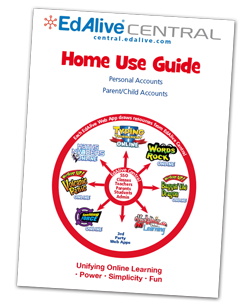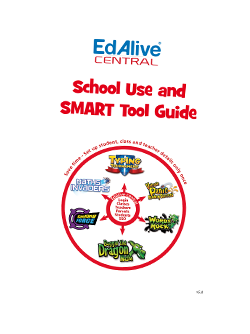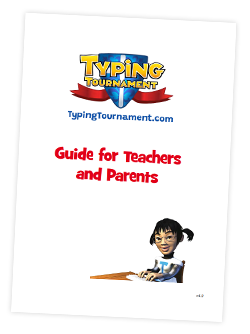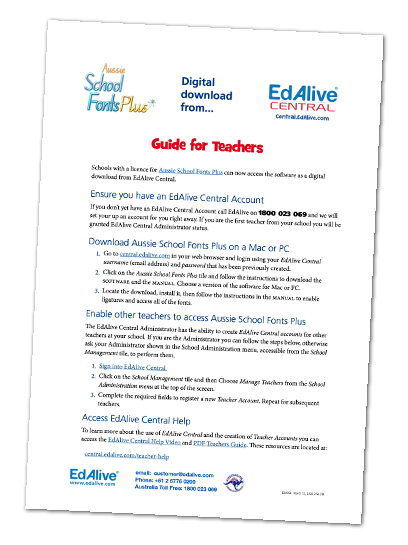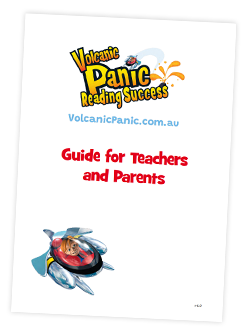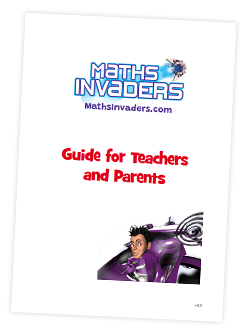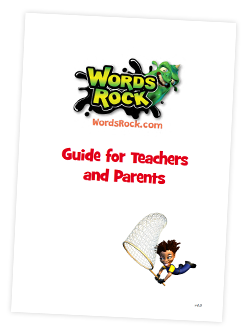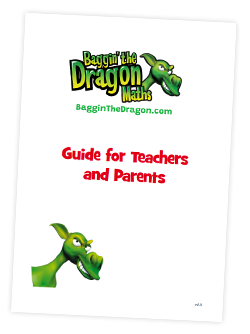Typing Tournament - The Levels Screens
Level Screen overview
For each of the 16 levels there is a master screen through which students progress. Students progress through each screen in order starting with the Lesson and progressing to the exit Test at the end of the Level. They must pass the Test to progress to the next level. When students enter the Level for the first time only the Lesson is available.
As students complete the various elements displayed on the right of the screen subsequent activities are unlocked. The controlled, ordered progression through the elements builds muscle memory and gives ample opportunity to practise and build skill. Once an element in a Level is unlocked the student may return to it at any time to practise further.
Level Screen detail
The Level screen shows the activities available at each level.
- A lesson
- Three types of drills
- Three games
- A test
Each of the activities within a Level target the focus keys for that Level.

Lessons
Each Lesson consists of three parts, and focuses on four or five keys.
Lesson Information
The first part of the lesson sets out the focus keys, and give you other information about hand and finger positions as well as other useful tips.
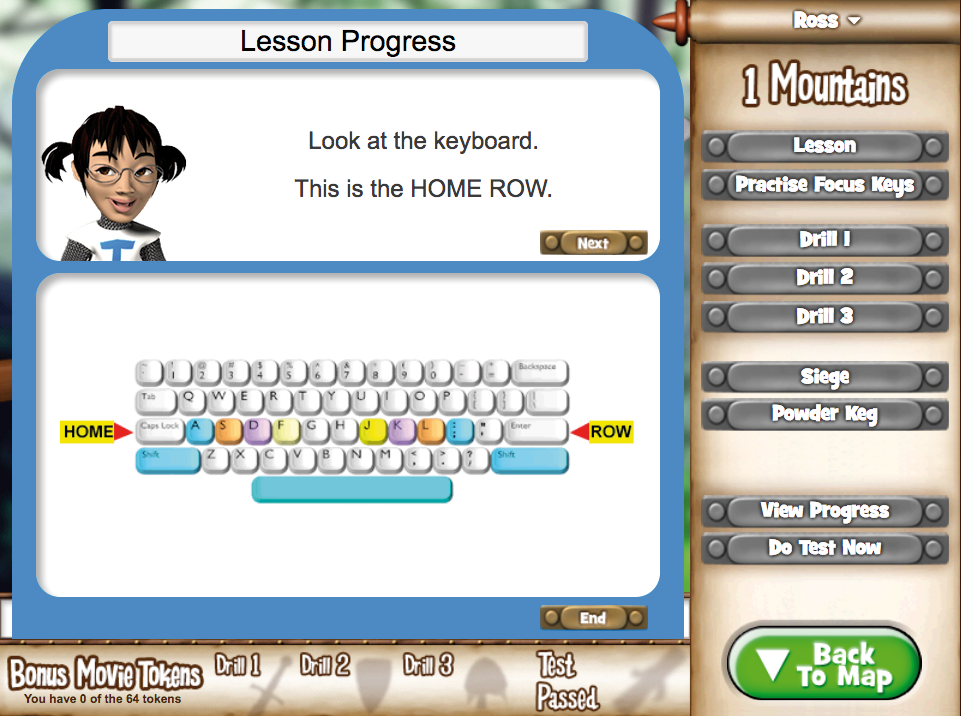
Lesson Information
Lesson Demonstration
The second part of the lesson is a demonstration of how to type correctly using the focus keys. Click the Start Demo button when you are ready to watch.
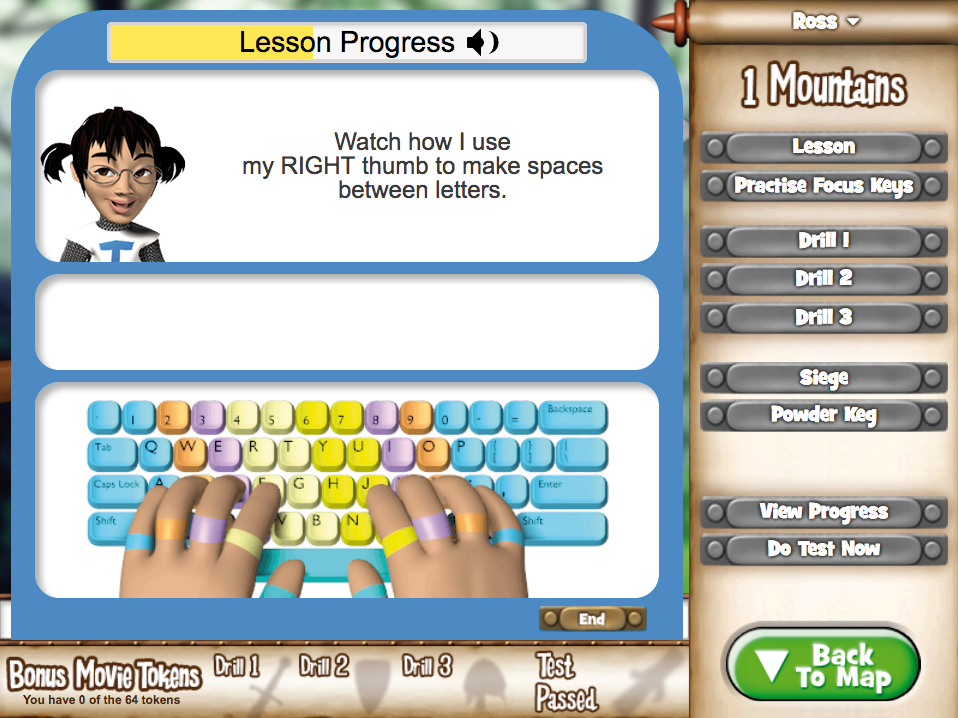
Lesson Demonstration
Lesson Exercise
The final part of the lesson is an interactive exercise where you can get to know the focus keys. Type each line of the exercise as it appears.
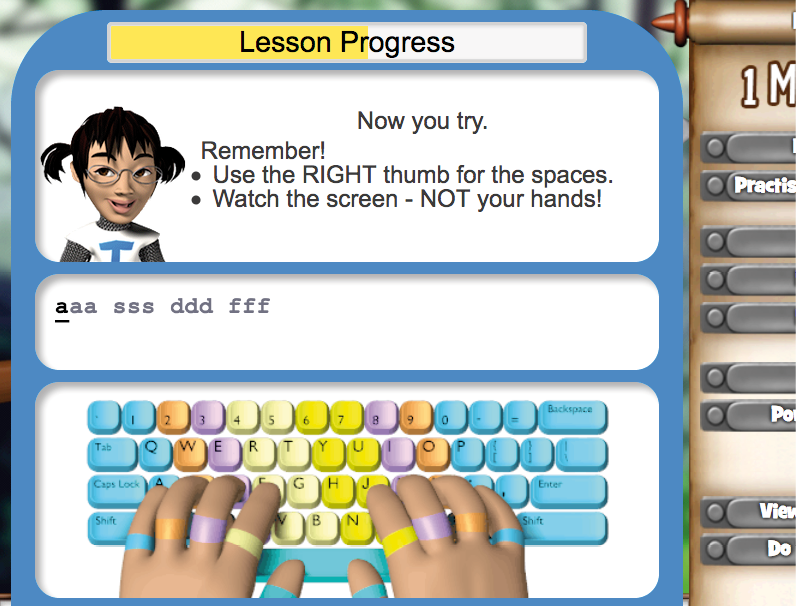
Lesson Exercise
Drills
Drills are designed to train you to type the correct key at the first attempt. If you type an incorrect key, your keystroke will not show on the screen; only the letters that you type correctly will show.
Drill Types
There are 3 different types of Drill.
- Drill 1 is a single line of content that you must copy by typing into the space below.
- Drill 2 has 4 lines of content that you must copy by typing into the space below.
- Drill 3 is 10 lines of text that you must type directly over the given content.
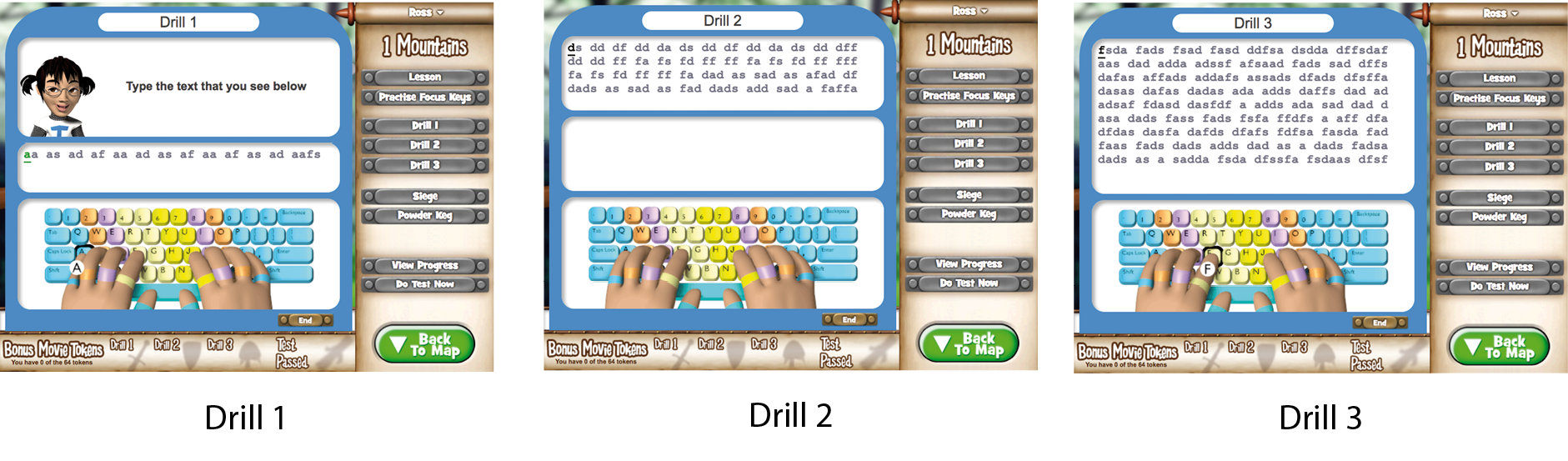
Drill Duration
Tip: You can exit a drill at any time by clicking the End button.
A countdown timer runs at the start of each Drill to give you enough time to get comfortable and ready to type as accurately as you can until the progress bar is full.
As you finishing typing each section of content, new content will appear on the screen.
If you hesitate for more than 2 seconds, the animation at the bottom of the screen will show you the next key and its correct finger.
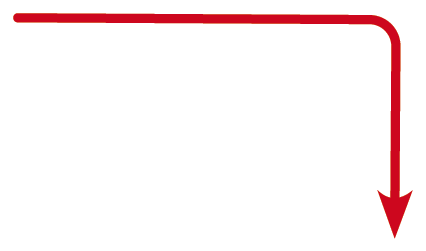
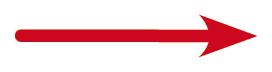
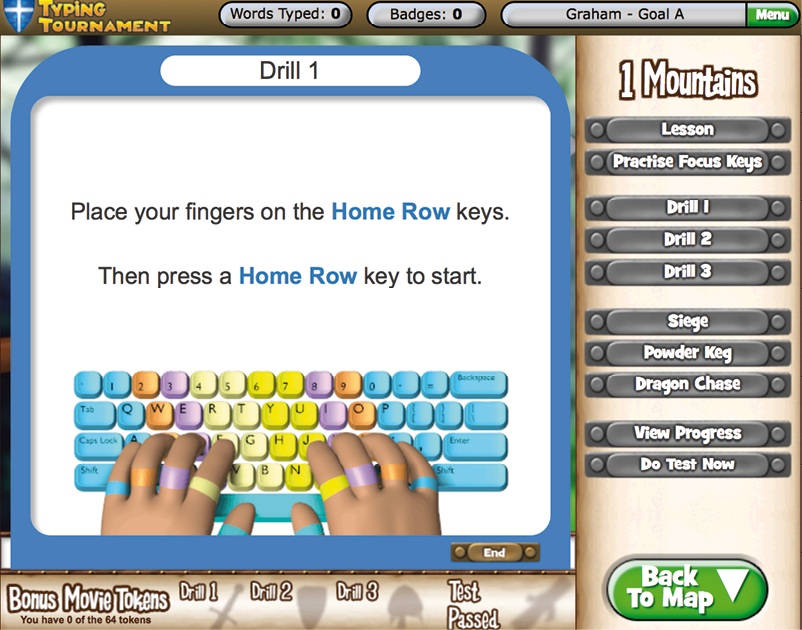
Level 1 “Mountains” Drill 1
Reports
At the end of each drill you will be given a report showing your speed and the number of incorrect keystrokes made.
Rewards
- After each Drill is completed for the first time, the icon for that Drill appears in full on the Main Menu screen for that Level.
- When all the Drills and the Test are completed for the Level, the picture for that Level appears on the Map screen.
- Finally, because practice is so important in building proficient typing skills, there is a Bonus Reward at the end of the Quest - Level 16.
Games
In addition to lessons, drills and tests, Typing Tournament Online also provides three engaging games.
Before you start playing, each of the games will calculate your target score. If you can reach the target score for the game, you are ready to attempt the test. Your target score is calculated with reference to the speed and accuracy level. You are also allowed a small number of “lives” in proportion to these requirements.
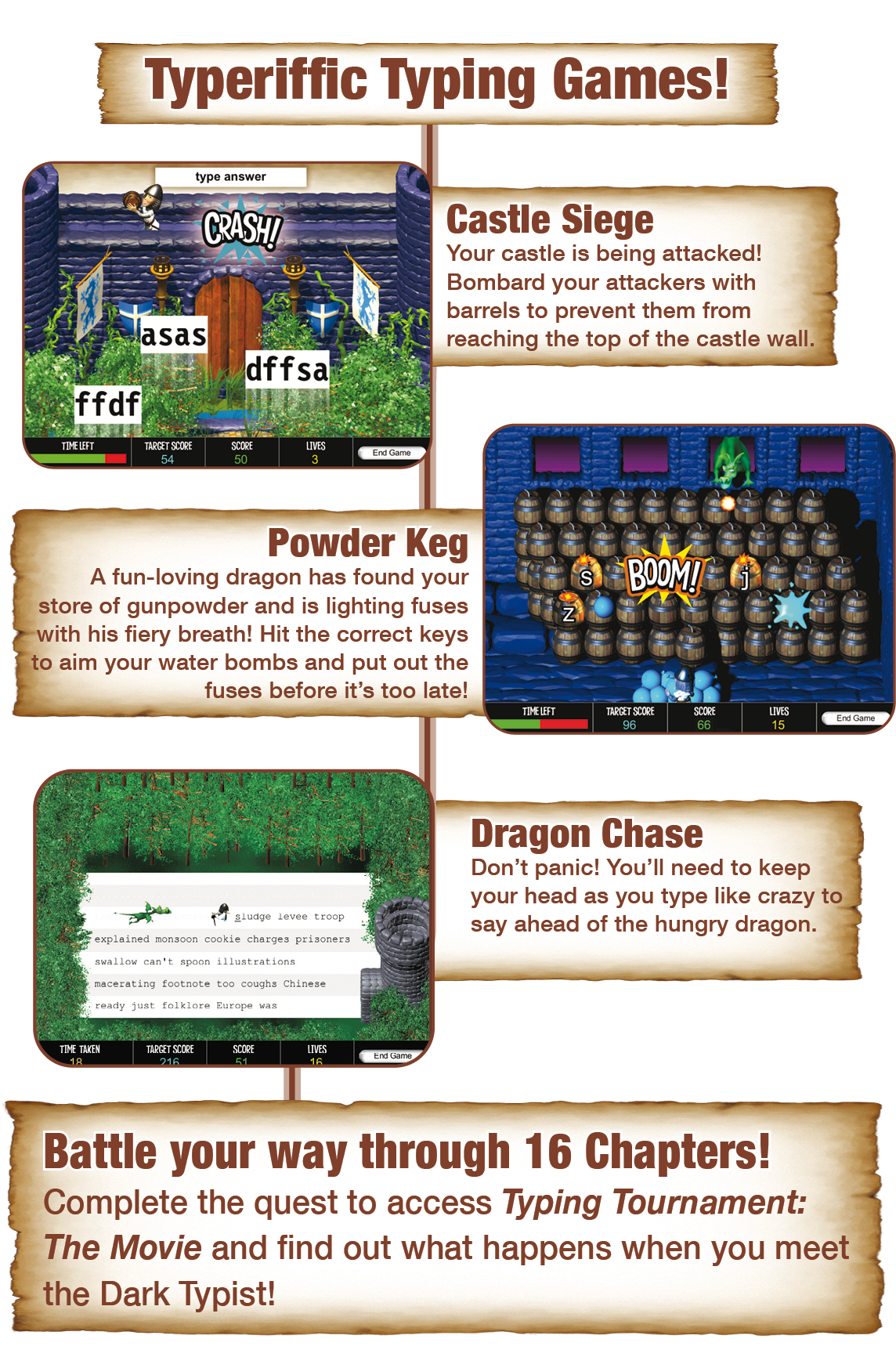

Siege
Castle Siege
Your castle is being attacked! Type the words correctly to bombard the invaders with barrels and prevent them from reaching the top of the castle wall!
- Points are scored in Castle Siege by correctly typing the words that appear on the screen. You must press the Space Bar after you have finished typing each word to enter your answer.
- If you type an incorrect letter you can change it using the Backspace key on Windows keyboards or the Delete key on Macintosh keyboards.
- You will lose a life if you spell a word incorrectly, or a word reaches the top of the castle wall.

Powder Keg
Powder Keg
A fun-loving dragon has found your store of gunpowder and is lighting fuses with his fiery breath! Each powder keg has its own keyboard letter. Hit the correct keys to aim your water bombs and put out the fuses before it’s too late!
- Points are scored in this game by correctly typing each key as the letter or symbol appears on a powder keg.
- As soon as you type the correct key, the fuse on the powder keg stops burning, a water bomb is launched and the letter is greyed out.
- If you do not type the correct letter within a certain time, the letter explodes and you lose a life. You will also lose a life if you hit an incorrect key.
Dragon Chase
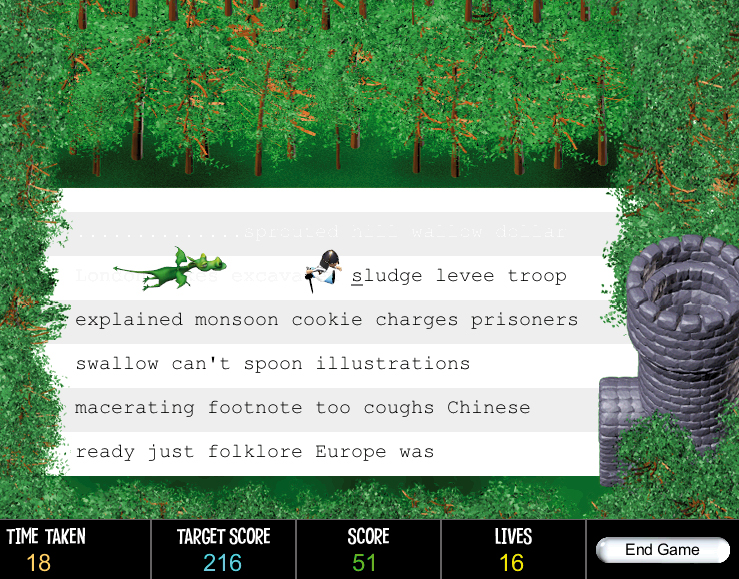
Dragon Chase
It’s that dragon again and he’s after you! You’ll have to type furiously fast to make it through the passage of text, stay ahead of the dragon and escape to the tower – otherwise you’ll get a toasting!
- The idea of Dragon Chase is to stay ahead of the Dragon until you reach the Tower. The Dragon’s speed is determined by the Test speed for that Level and location. The number of words you must type is also determined by your Level and location.
- There is a warning noise that lets you know when you make a mistake, but you cannot Backspace or Delete to correct your errors. Only correct typing allows you to progress towards the Tower.
- You will lose a life for each incorrect keystroke.
Lesson Tests
Progressing Through The Quest
Tests enable you to move from one level to another, until you finally finish your Quest. Each time you pass a test in a different Level, the Pass Test screen shows you another part of a picture that is gradually being revealed as you advance through the Quest. Passing the test at the end of Level 16 completes the picture and allows you to access Typing Tournament Online: The Movie.
Time, Speed and Accuracy
Tests are 3 minutes long. During this 3 minutes, you must type each line of text. A new paragraph will appear when the last character of the previous paragraph is typed.
Tests report on both your typing speed and your level of accuracy. Unlike drills, the test will allow you to type incorrect letters and leave them on the screen if you choose. There is an alert noise to warn you if you have made a mistake during a test. You can fix your mistakes using the Backspace key on Windows keyboards or the Delete key on Macintosh keyboards.
Test Reporting
At the end of the test, you will be told how many characters you typed in the time period, how many times you typed an incorrect key and how many of these incorrect keystrokes you did not fix.
Passing the Test
Note: If you fail to reach the required speed and accuracy targets for the test, you will be shown your results and advised to try some more drills and games before taking the test again.
If you pass the test, a results screen will show your typing speed, typing accuracy and a new piece of the puzzle picture.
The following screen will display giving you options to save a PDF of an Achievement Certificate.
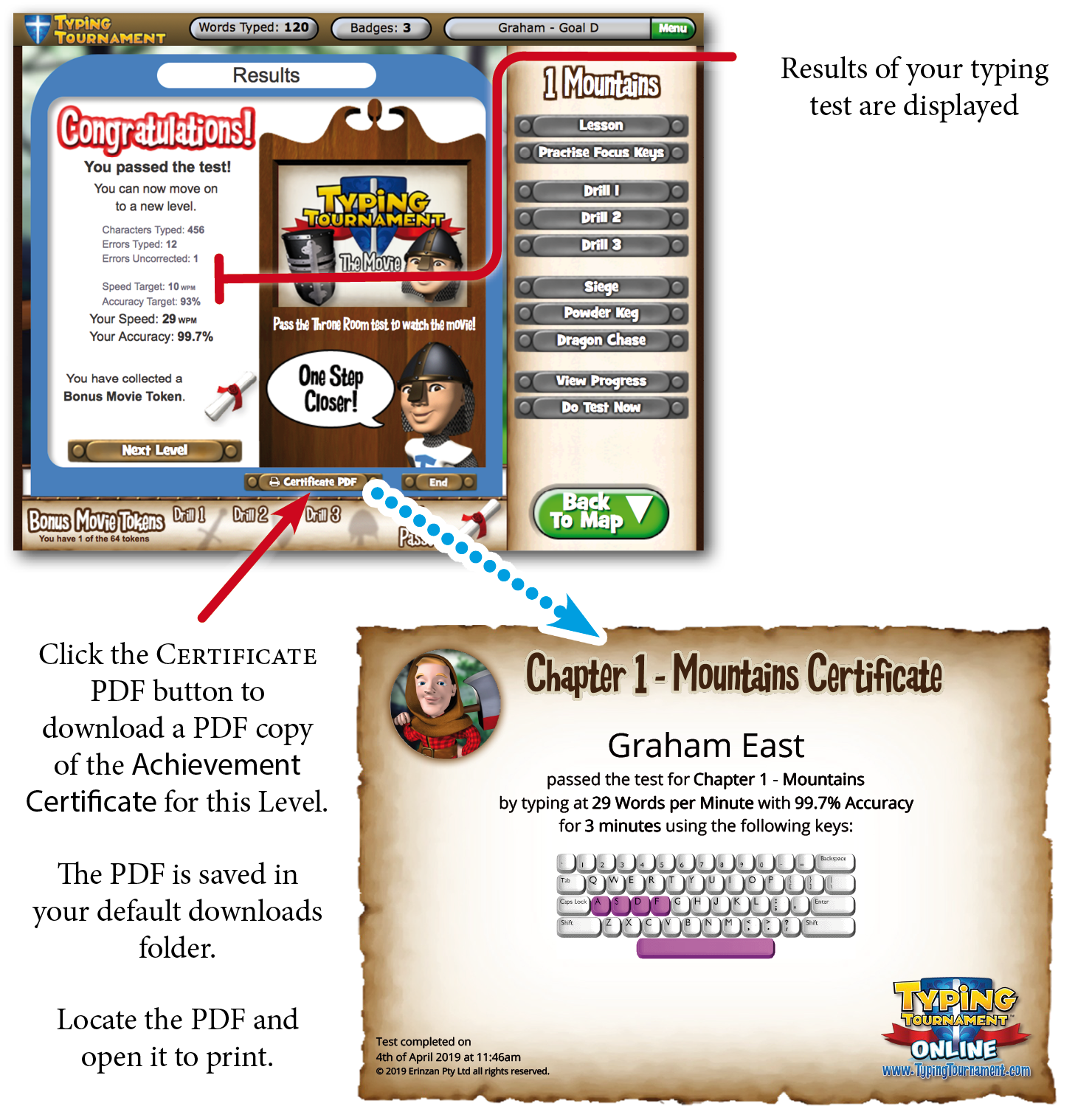
Speed Test
The Speed Test option enables students to take 1 minute or 3 minute Speed Tests at any time. The Speed Tests use all of the keys.
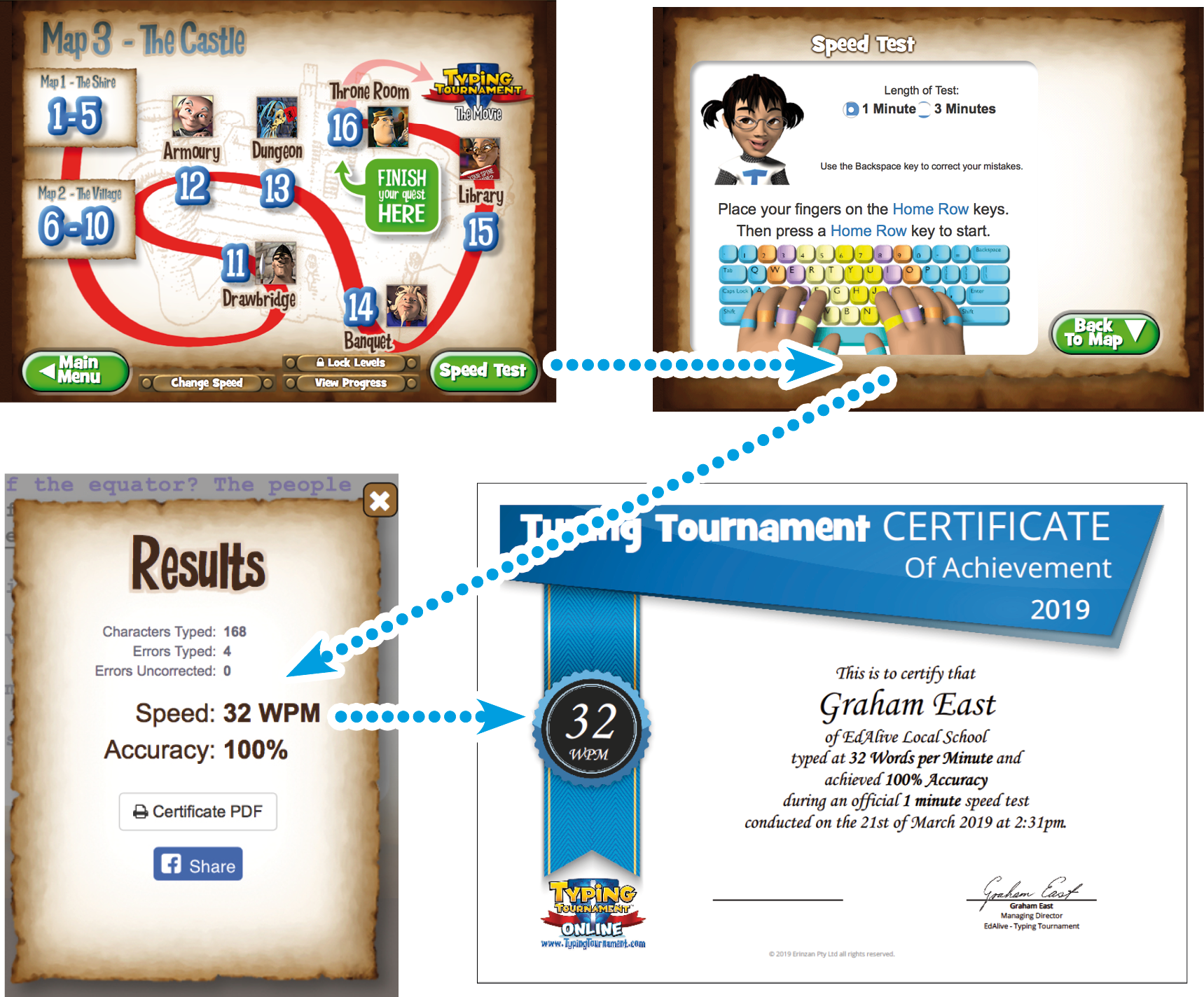
Related Articles
Typing Tournament - The Map Screens
During your typing quest you will progress through 16 levels over 3 different maps. If you have never learned any typing skills before, it is best to start at the beginning and visit all the different levels in order. The Maps There are three ...Typing Tournament - Play Typing Tournament Online
Starting your Typing Quest To start your Typing Quest click on the Play button on the Main Menu screen. Posture A series of engaging scenarios highlight the importance of good posture when typing. The posture screens auto play the first time a ...Typing Tournament - Reporting
Typing Tournament tracks and retains the results of all work done and uses it to create a range of reports. View Progress Report - Visible to Students This report is only available to Students from within Typing Tournament. To view the report go the ...Typing Tournament - Accessing Tools and Reports
Access Typing Tournament Tools & Reports The reports relating to each Student’s activity within Typing Tournament are accessed from the Tools & Reports screen. NB These reports cannot be accessed from the EdAlive Central School Management screens. To ...Typing Tournament - Leaderboards
About the Leaderboards The Typing Tournament Leaderboards are designed to boost individual Student motivation and team engagement by challenging all members of a Class to contribute to the overall ranking on the Leaderboard. Many Teachers have ...