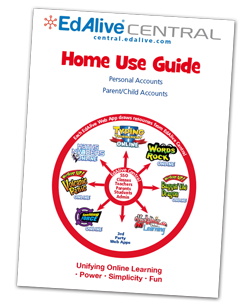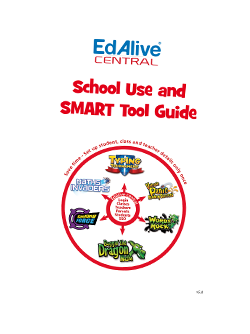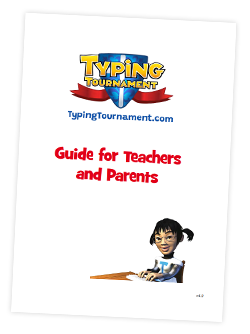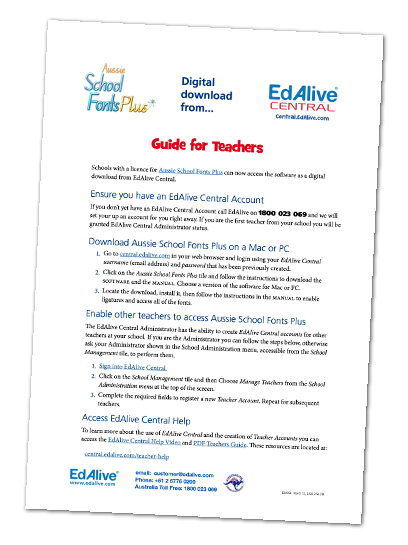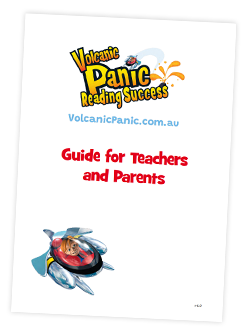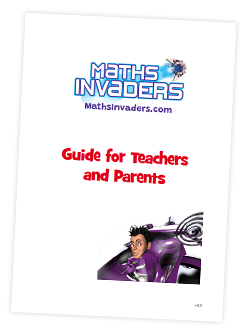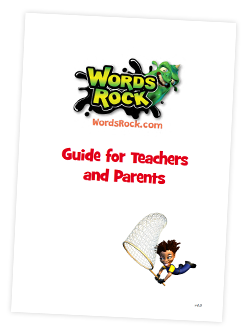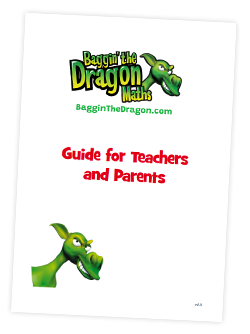EdAlive Central (Schools) - Google and Google Classroom Single Sign On
To make it a as quick and simple as possible for students to sign in to EdAlive Central, we now support Single Sign On with a range of applications.
Using Single Sign On, students can login using their existing school username and password without needing to remember whole new set of credentials just for EdAlive Central!
Configure EdAlive Central App in Google and Google Classroom
No pre-configuration is necessary.
Configure EdAlive Central for Single Sign On
In order to be able to sign in, your students will need to be provided with their unique "Class Codes". These can be found at the top of the EdAlive Central class administration screens.
- Log in to your EdAlive Central Teacher Account
- Click the "Create Class" button to create a new class
- Give the class a name using the pencil icon at the top of the screen
- Take note of the "Class Code" that is shown next to the class name
- Repeat this process for each class in the school
- Provide the teachers and students with their Class Codes
How Students Login Using Single Sign On
- Choose "Login with Google" from the options on the EdAlive Central login page
- The student will be directed to login to their Google account if they haven't already done so
- It's important to note that their username and password are secure and not seen by EdAlive Central
- The student will need to grant permission for theEdAlive Central App
- The first time a student logs in, they will be prompted to select "I am a Student" and to enter their Class Code and other details
- On subsequent logins, students will be taken directly to the Main Menu after logging in.
Related Articles
EdAlive Central (Schools) - Single Sign-On (SSO)
EdAlive Central provides easy access using a range of Single Sign On (SSO) systems including Google, Facebook, Office 365, Microsoft Azure and SAML enabled ADFS services. EdAlive Central Single Sign On The EdAlive Central system is in itself a Single ...EdAlive Central (Schools) - Single Sign-On (SSO) - Class Codes
The Class Code is a unique identity code for each Class in EdAlive Central. It allows users to quickly link to their Classes without requiring them to search for and manually select their school and class. It is only displayed next to the class’s ...EdAlive Central (Schools) - (Video) Setting up Single Sign On (SSO) - Azure
Microsoft Azure Single Sign On instructions link: https://central.edalive.com/sso-help-azureEdAlive Central (Schools) - How do I use the Google, Facebook and School Login functions?
EdAlive Central provides easy access using a range of Single Sign On (SSO) systems including Google, Facebook ,Office 365, Microsoft Azure and SAML enabled ADFS services. Once your school has enabled Single Sign On using the instructions here, ...EdAlive Central (Schools) - The EdAlive Central Suite of Web Apps
EdAlive Central - One app to unite them all EdAlive Central (central.edalive.com) is the ground-breaking system that unites all the EdAlive Web Apps into one seamless whole. It manages all functions relating to Schools including: Students and their ...