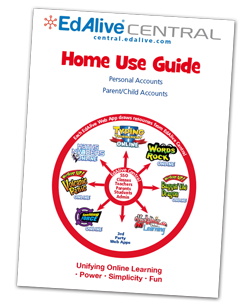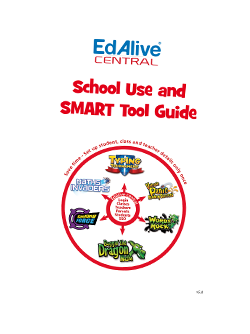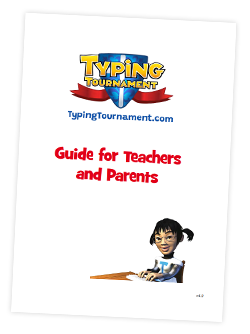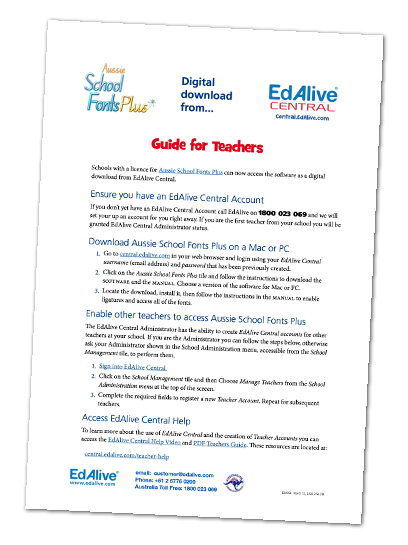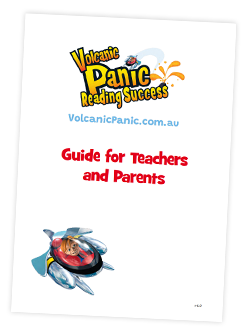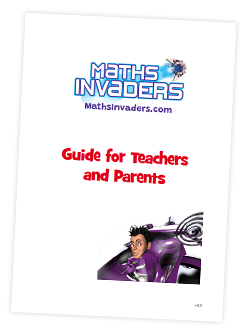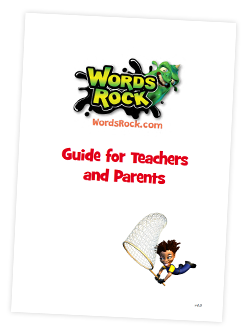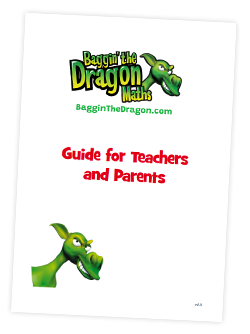How to Claim an EdAlive Activation Code
This guide gives you step-by-step instructions for creating a Parent Account for one or more of the EdAlive Online Learning Web Apps and activating it using an EdAlive Activation Code.
Creating a Parent and Child Account
• A Parent Account and associated Child Accounts give families the flexibility to add multiple children with subscriptions to multiple EdAlive Web Apps.
• The one parent email address, used to create your Parent Account, can be used to administer one or many Child Accounts.
1. Go to central.edalive.com and click on Register.
2. Select Parent/Guardian Account and click on Continue.
3. Fill in your details, create a secure password, and click Continue.
For a faster option, you can also sign up using your Google or Facebook account.
Creating your Child Accounts
Welcome to your EdAlive Central App Library! This is your main dashboard for accessing learning apps. To get your child set up, you first need to add them to your account.
1. Click on the Family Management tile.
2. Enter your child’s first name and click on Create.
3. Your child’s username and password are created and displayed.
Copy them down for future reference when signing in.
You can create multiple child accounts by repeating the steps above.
Claiming an Activation Code
• To claim an Activation Code and apply it to a Child Account.
1. In the Family Management section, select your child's profile, then click Claim Activation Code.
2. Enter the Activation Code into the designated field.
Claim additional Activation Codes for other EdAlive Web Apps or other children by repeating the steps above.
3. The Activation Code will vary in the EdAlive Web App it activates and its duration.
In this example, Maths Invaders has been activated.
4. Click on Play as Child Account - Full Records.
2 Ways for Child Login after Activation
Method 1 - using your Parent login
- Go to central.edalive.com and Login as a Parent using your username (email address) and password.
- Once logged in, choose Family Management and follow the steps below:
1. Select child and click the Login To Child button.
2. You are now logged in as a child.
Method 2 - Child login
- Go to central.edalive.com and Login as a Child using the child’s username and password that was generated when you created their account.
1. Enter your child’s username and password and click Login.
2. You are now logged in as a child.
Related Articles
Parent & Guardian Accounts
Privacy NB. To give parents flexibility in setting up Child Accounts in congruence with child privacy requirements EdAlive Central uses a highly flexible system with minimal required child information. Simply enter the child’s first name or part ...Personal (Claim Activation)
Parent & Guardian Accounts (Delete a Child Account)
Parent & Guardian Accounts (Add Children to Parent Account)
EdAlive Central (Home Users) - Quick Start Guide
Start your EdAlive Central Account Before using any of the EdAlive Web Apps users must first create an EdAlive Central Account and then subscribe to the EdAlive Web App they wish to use. This process can be set up from any of the EdAlive Web Apps or ...