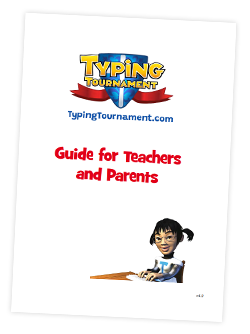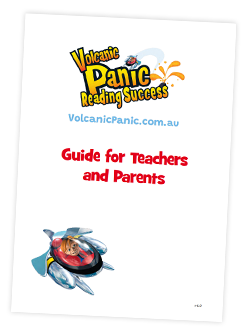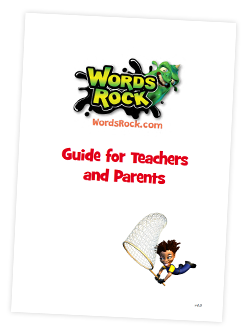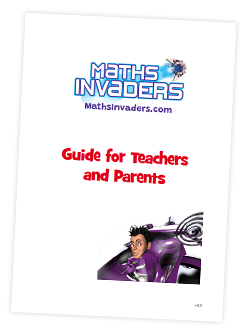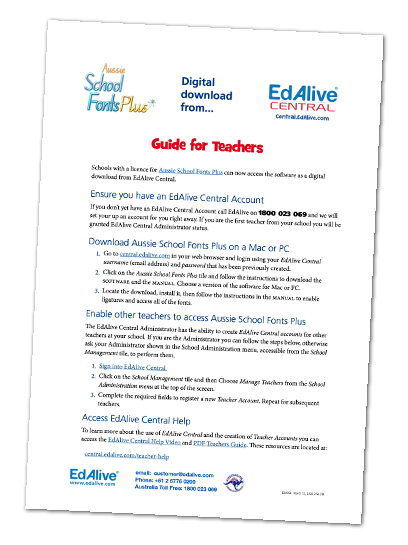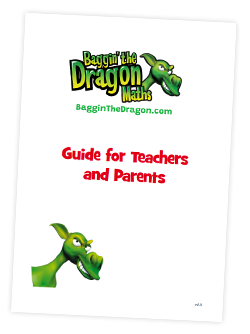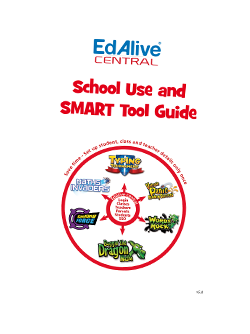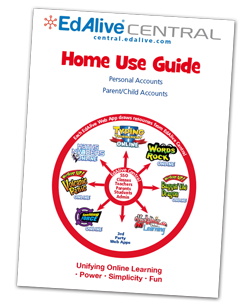Guides and How To's
Performing an End of Year School Rollover
Annual rollover At the end of each school year, you will need to perform a Rollover of the Students to the new Classes and Teachers for the new year, add new enrolments and remove Students who have left the school. EdAlive Central makes this process ...
SMART Tool - Student Rollovers for SAML-linked Multi-School Groups
Introduction A Student Rollover is a process that involves registering Student Accounts, deleting Student Accounts that are no longer needed, and optionally sorting all Student Accounts into Classes. Additionally, A SAML-linked School can use student ...
SMART Tool - Student Rollovers for SAML-linked Schools
Introduction A Student Rollover is a process that involves registering Student Accounts, deleting Student Accounts that are no longer needed, and optionally sorting all Student Accounts into Classes. Additionally, a SAML-linked School can use student ...
SMART Tool - Relink Student SAML Credentials after NameIDs Changed
Introduction If your school is currently using SAML logins with EdAlive Central and the NameIDs of the students have changed, this guide will explain the process of updating the EdAlive Central Student Accounts with the new SAML NameIDs. SAML NameIDs ...
SMART Tool - Link Existing Student SAML Credentials after SAML Setup
Introduction After setting up a SAML Trust Relationship between EdAlive Central and your school’s SAML Identity Provider (e.g. Azure), it is best practice to prelink your existing EdAlive Central Student Accounts with their SAML credentials. If this ...
SMART Tool - Change Password for all Students in a Class or School
Introduction Some teachers of early grades may wish to give each of their students a common password for logging in to online educational resources. While it is possible to change the passwords of individual Students from the Class screen, this ...
SMART Tool - Cleaning up duplicate Student Accounts
Introduction This guide will help in the merging of duplicate Student Accounts that may have been accidentally created. Merging duplicate Student Accounts is preferable to deleting duplicate Student Accounts when a student has completed educational ...
SMART Tool - Performing a School Rollover
Introduction Once a year, you will need to ‘roll over’ your Student Accounts to their new Classes, add new enrolments and remove Student Accounts of students who have left your school. Getting Started. From the School Administration menu choose SMART ...
SMART Tool - Importing Students for the first time
Introduction When setting up a school for the first time with EdAlive the best way to get started is to Import a student list. This will set up all your Student Accounts and set up Classes that Teachers can then be allocated to. Getting Started. From ...
SMART Tool
The following SMART Tool Stage-by-Stage Guides will help you Manage your students accounts: SMART Tool - Importing Students for the first time SMART Tool - Performing a School Rollover SMART Tool - Cleaning up duplicate Student Accounts SMART Tool - ...
EdAlive Central (Schools) - Whitelisting
Whitelist required URLs The following URLs should be whitelisted or unblocked from your network filters and added to Internet Explorer’s Trusted Sites list (if used). For EdAlive Central: www.edalive.com help.edalive.com central.edalive.com ...
EdAlive Central (Schools) - The EdAlive Central Suite of Web Apps
EdAlive Central - One app to unite them all EdAlive Central (central.edalive.com) is the ground-breaking system that unites all the EdAlive Web Apps into one seamless whole. It manages all functions relating to Schools including: Students and their ...
EdAlive Central (Schools) - System Requirements
Any device, anywhere, anytime All EdAlive Central Web Apps work on any device including Windows PCs, Apple Macs, Surface Tablets, iPads, Chromebooks and other Android tablets. Unlimited Access 24/7 wherever there is an Internet connection. No need ...
EdAlive Central (Schools) - Student IDs
Why you should use Student IDs Student IDs work within EdAlive Central to uniquely identify Students so that the import features may be used. The EdAlive Central system will work without Student IDs however they are designed to automate many ...
EdAlive Central (Schools) - School Administrator Functions
The Role of a School Administrator Each School starts with one designated School Administrator. This first School Administrator can assign Administrator status to any number of the Teachers at the School. The role of an Administrator is to perform ...
EdAlive Central (Schools) - Printing
PDF printing In order to maximise printing compatibility EdAlive Central sends its printed output to PDF files. The PDFs are saved to the default download location for your browser. To print the files, open them in a PDF viewer and print. Printed ...
EdAlive Central (Schools) - Password Reset
If you have forgotten your password it can be reset as follows: Enter your email address on the Login screen. (The email address entered must be one that has previously been used with an EdAlive Central Web App). Click on the link: Forgot Password? ...
EdAlive Central (Schools) - My Account
Change Password, Change Name, Change email address As required, Teachers and Administrators can change their recorded details, the email address they use to login, or their password. To access the My Details screen choose My Account from the Your ...
EdAlive Central (Schools) - Manage Students
To give schools flexibility in setting up Student accounts in congruence with their student privacy policies the EdAlive Central system uses a highly flexible system with minimal required student information. To access the Class screen choose School ...
EdAlive Central (Schools) - Manage Classes (Teachers)
Create your first Class After you have created your Teacher account and linked it to your School you arrive at the App Library screen. To create your first Class select the School Management tile and then follow the steps below. My Classes Screen ...
EdAlive Central (Schools) - Getting Started
Start a Subscription or a Free Trial Before using any of the EdAlive Web Apps teachers must first create a Teacher Account and then link it to the School they teach at. This process can be instigated from any of the EdAlive Web Apps or from EdAlive ...
EdAlive Central (Schools) - EdAlive Central Help
Each School Subscription comes with unlimited support to guide and assist you to get the most successful outcome for your school community. Help is always available at help.edalive.com Go to help.edalive.com or choose Help from the menu of any of the ...
EdAlive Central (Schools) - How do I use the Google, Facebook and School Login functions?
EdAlive Central provides easy access using a range of Single Sign On (SSO) systems including Google, Facebook ,Office 365, Microsoft Azure and SAML enabled ADFS services. Once your school has enabled Single Sign On using the instructions here, ...
EdAlive Central (Schools) - Google and Google Classroom Single Sign On
To make it a as quick and simple as possible for students to sign in to EdAlive Central, we now support Single Sign On with a range of applications. Using Single Sign On, students can login using their existing school username and password without ...
EdAlive Central (Schools) - SSO - Azure App Setup Process
⚠️ Please make sure to delete any existing EdAlive Central Azure applications before creating a new one. Azure App Setup Process in Summary Add a New Non-gallery Enterprise Application Configure the Single sign-on SAML settings as: Basic SAML ...
EdAlive Central (Schools) - SSO - Active Directory Federation Services (ADFS) Setup
To make it a as quick and simple as possible for students to sign in to EdAlive Central, we now support Single Sign On with SAML 2.0 enabled Active Directory Federation Services (ADFS). Using Single Sign On, students can login using their existing ...
EdAlive Central (Schools) - Single Sign-On (SSO) - Class Codes
The Class Code is a unique identity code for each Class in EdAlive Central. It allows users to quickly link to their Classes without requiring them to search for and manually select their school and class. It is only displayed next to the class’s ...
EdAlive Central (Schools) - Single Sign-On (SSO)
EdAlive Central provides easy access using a range of Single Sign On (SSO) systems including Google, Facebook, Office 365, Microsoft Azure and SAML enabled ADFS services. EdAlive Central Single Sign On The EdAlive Central system is in itself a Single ...