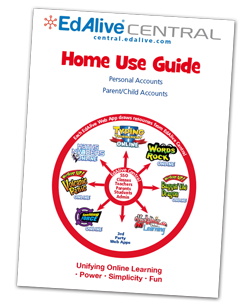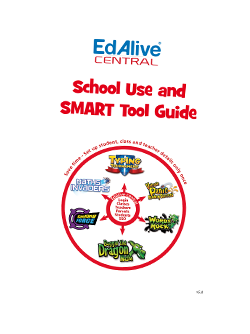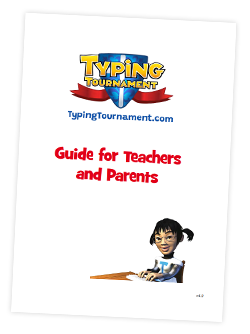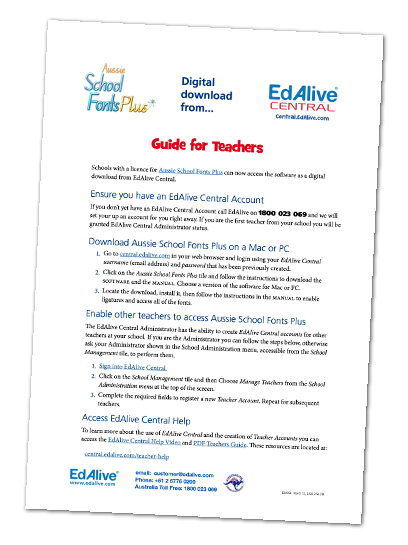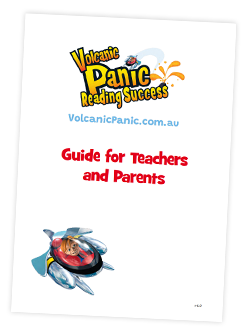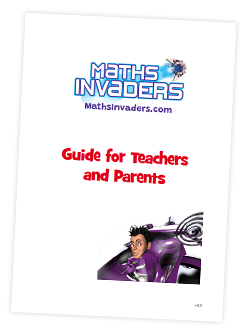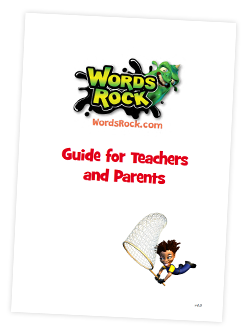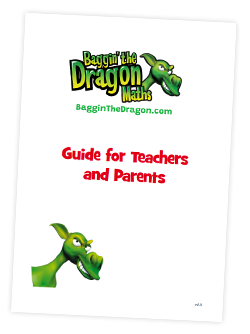Typing Tournament - Set work for Students (Children)
Set and lock the typing speed target and the Focus Level of work for Students. Once set Students will be constrained to the set content when they next login.

 Set Focus Level
Set Focus Level
Set the Focus Level from 1-16.
Choose Focus Level from the Class Screen, modify the settings and then click OK.

 Set Speed Goal
Set Speed Goal
Set the Speed Goal from 1-16.
Choose Set Speed Goal from the Class Screen, modify the settings and then click OK.
Related Articles
Typing Tournament - Leaderboards
About the Leaderboards The Typing Tournament Leaderboards are designed to boost individual Student motivation and team engagement by challenging all members of a Class to contribute to the overall ranking on the Leaderboard. Many Teachers have ...Typing Tournament - Reporting
Typing Tournament tracks and retains the results of all work done and uses it to create a range of reports. View Progress Report - Visible to Students This report is only available to Students from within Typing Tournament. To view the report go the ...Typing Tournament - Accessing Tools and Reports
Access Typing Tournament Tools & Reports The reports relating to each Student’s activity within Typing Tournament are accessed from the Tools & Reports screen. NB These reports cannot be accessed from the EdAlive Central School Management screens. To ...Typing Tournament - Play Typing Tournament Online
Starting your Typing Quest To start your Typing Quest click on the Play button on the Main Menu screen. Posture A series of engaging scenarios highlight the importance of good posture when typing. The posture screens auto play the first time a ...Typing Tournament - Posters to promote typing skills
Typing Tournament includes a comprehensive and growing range of printable posters designed to support your teaching. They are supplied in PDF form and can be downloaded and printed to A4 or A3. Topics addressed include: Keyboard layout and use of the ...