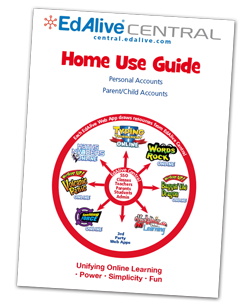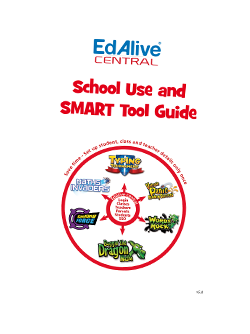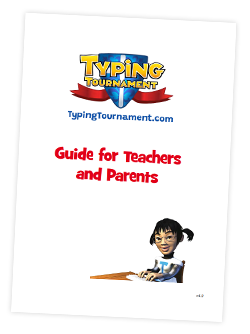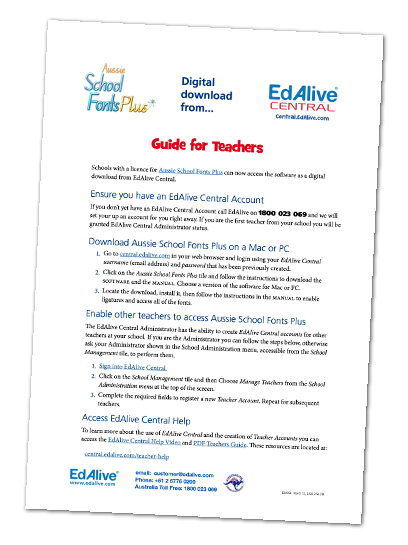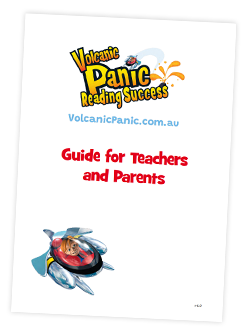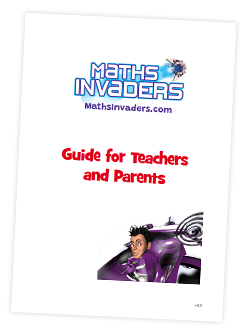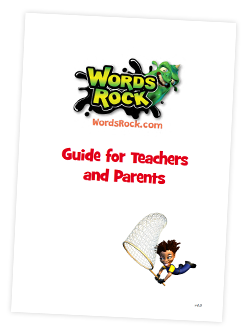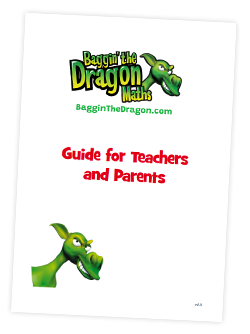EdAlive Central (Schools) - Student IDs
Why you should use Student IDs
Student IDs work within EdAlive Central to uniquely identify Students so that the import features may be used. The EdAlive Central system will work without Student IDs however they are designed to automate many functions particularly, in regard to the rollover of Classes from one year to another. Without the implementation of Student IDs, Student Accounts will need to be manually rolled over each year by Teachers or Administrators who will need to individually edit each Student’s details.
 We strongly recommend that School IDs are included from the initial creation of Student Accounts. This will greatly simplify School and Class administration functions including the annual end of year rollover of classes
We strongly recommend that School IDs are included from the initial creation of Student Accounts. This will greatly simplify School and Class administration functions including the annual end of year rollover of classes
How Student IDs and Student Accounts interact
Student IDs work to uniquely identify Students and correctly link them to their corresponding account so that their details may be updated through one of the import functions. This allows a School to change Student details such as their First Name, Last Name or Class whilst maintaining a constant unchangeable field that can be used to match the record with the student’s details contained in the import file. Whether a Student’s details are changed intentionally or accidentally their progress will remain intact and any details that are changed can be reverted back.
Student ID Import Checklist
- All Students in the School must have unique Student IDs.
- We urge Schools to use an identification system that is already in place. Good examples of these would be the school assigned student IDs used in the everyday function of the school or government issued IDs. Choosing an identification system that is already in place maintains continuity when Administrators leave and is recognisable to teachers who may wish to use the Class Import function.
- We ask that you refrain from recycling old Student IDs or using systems that make it too easy to accidentally replicate IDs e.g. a name-initial combination. This will minimise the possibility of errors developing in your School’s Student Data within EdAlive Central and reduce the chance of Students loosing the progress data from their records.
- Student IDs must be alphanumeric and less than 64 characters in length.
- All Student Accounts to be updated or modified through an import must have their Student ID prior to import.
Manually adding Student IDs
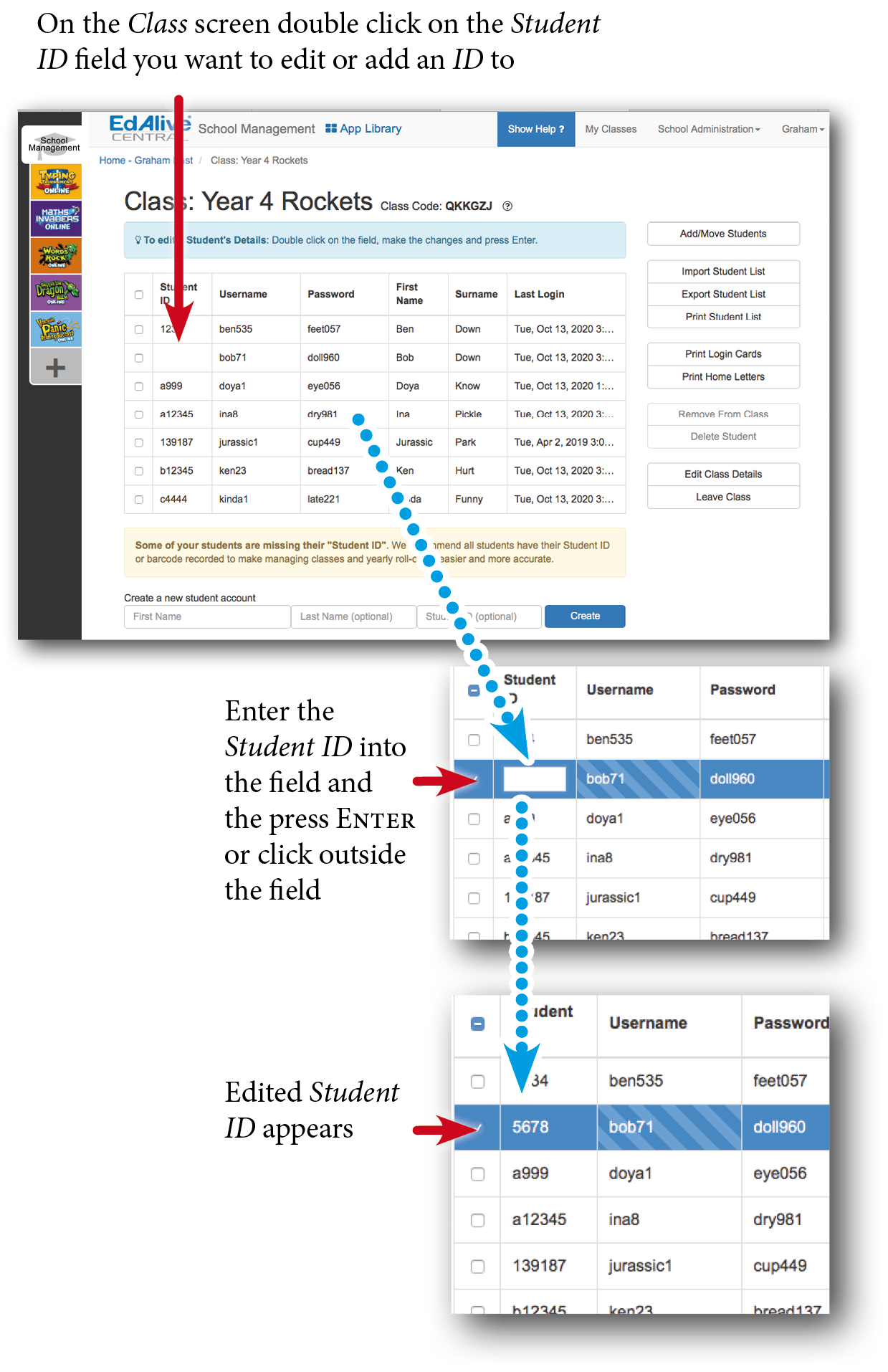
Importing Student IDs
New Student Accounts that are created as a result of an import using the SMART Tool that contains Student IDs will have these Student IDs attached to them. For instructions see the respective SMART Tool entries.
How Student IDs operate in practice
- Once entered the Student ID is only visible within the School by the Student’s Class Teacher and any Teacher with School Administrator status. They cannot be viewed by third parties including other Teachers within the School but not assigned to the Class.
- If a Student Account has an existing Student ID, then that Student ID must be used for the duration of that Student’s Account unless it is manually changed on the Class screen.
- The Student ID cannot be updated via a Class import or a School import. If a School attempts to do this, the corresponding imported record will not match the existing Student ID belonging to the Student’s Account and a new Student Account will be created.
Related Articles
EdAlive Central (Schools) - The EdAlive Central Suite of Web Apps
EdAlive Central - One app to unite them all EdAlive Central (central.edalive.com) is the ground-breaking system that unites all the EdAlive Web Apps into one seamless whole. It manages all functions relating to Schools including: Students and their ...SMART Tool - Student Rollovers for SAML-linked Schools
Introduction A Student Rollover is a process that involves registering Student Accounts, deleting Student Accounts that are no longer needed, and optionally sorting all Student Accounts into Classes. Additionally, a SAML-linked School can use student ...SMART Tool - Student Rollovers for SAML-linked Multi-School Groups
Introduction A Student Rollover is a process that involves registering Student Accounts, deleting Student Accounts that are no longer needed, and optionally sorting all Student Accounts into Classes. Additionally, A SAML-linked School can use student ...EdAlive Central (Schools) - Manage Students
To give schools flexibility in setting up Student accounts in congruence with their student privacy policies the EdAlive Central system uses a highly flexible system with minimal required student information. To access the Class screen choose School ...SMART Tool - Performing a School Rollover
Introduction Once a year, you will need to ‘roll over’ your Student Accounts to their new Classes, add new enrolments and remove Student Accounts of students who have left your school. Getting Started. From the School Administration menu choose SMART ...