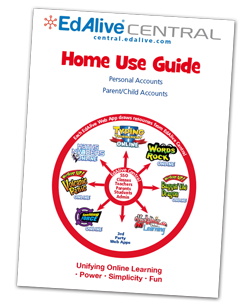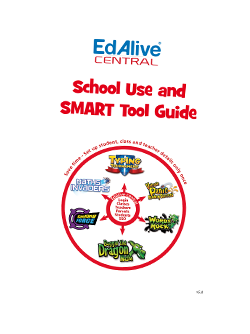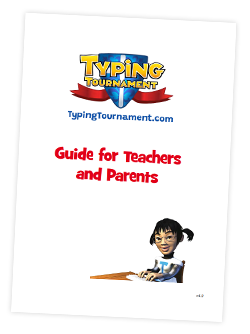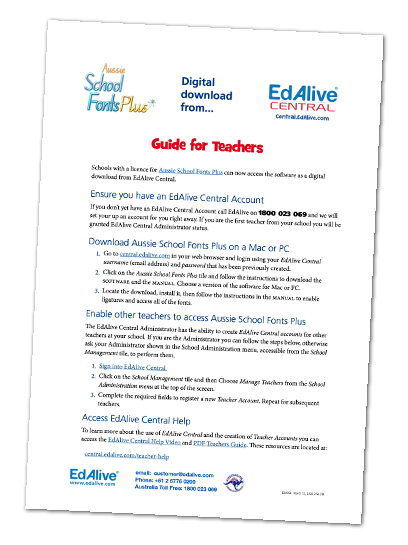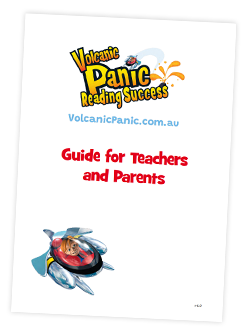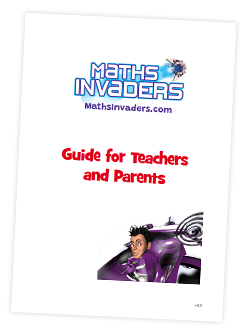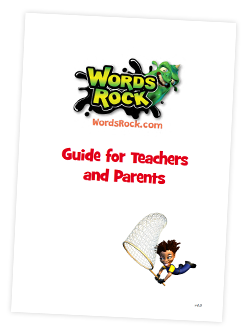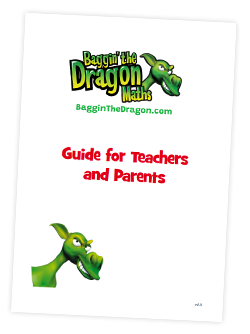EdAlive Central (Schools) - Password Reset
If you have forgotten your password it can be reset as follows:
- Enter your email address on the Login screen. (The email address entered must be one that has previously been used with an EdAlive Central Web App).
- Click on the link: Forgot Password?
- An email will be sent to the email address entered. If you receive an error message indicating that the email address you entered couldn’t be found then you may need to try a different one.
- Locate the email and click on the embedded Password Reset link and follow the on-screen instructions to choose a new password.
- Once you have reset the password you can then login to EdAlive Central and proceed.
NB The password reset link embedded in the email will expire 60 minutes after it is sent. If it has expired when you go to use it, simply repeat the process above and use the fresh link within 60 minutes.
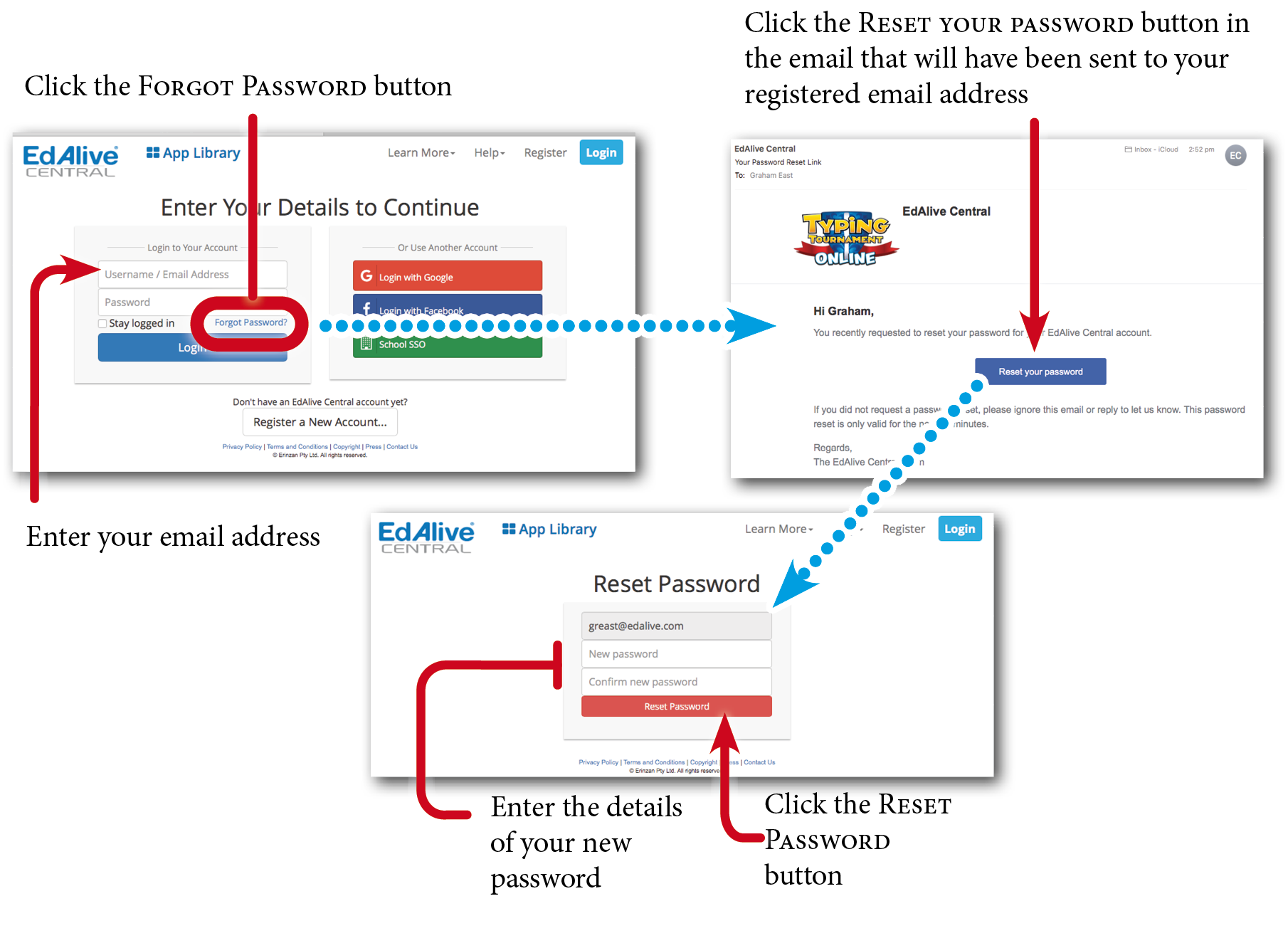
Related Articles
EdAlive Central (Schools) - School Administrator Functions
The Role of a School Administrator Each School starts with one designated School Administrator. This first School Administrator can assign Administrator status to any number of the Teachers at the School. The role of an Administrator is to perform ...EdAlive Central (Schools) - (Video) EdAlive Central - Complete Walkthrough
EdAlive Central (Schools) - Whitelisting
Whitelist required URLs The following URLs should be whitelisted or unblocked from your network filters and added to Internet Explorer’s Trusted Sites list (if used). For EdAlive Central: www.edalive.com help.edalive.com central.edalive.com ...EdAlive Central (Schools) - The EdAlive Central Suite of Web Apps
EdAlive Central - One app to unite them all EdAlive Central (central.edalive.com) is the ground-breaking system that unites all the EdAlive Web Apps into one seamless whole. It manages all functions relating to Schools including: Students and their ...EdAlive Central (Schools) - System Requirements
Any device, anywhere, anytime All EdAlive Central Web Apps work on any device including Windows PCs, Apple Macs, Surface Tablets, iPads, Chromebooks and other Android tablets. Unlimited Access 24/7 wherever there is an Internet connection. No need ...