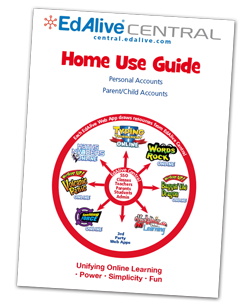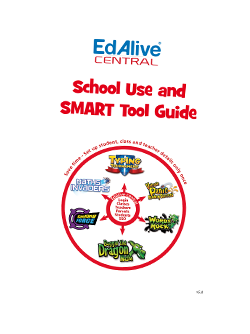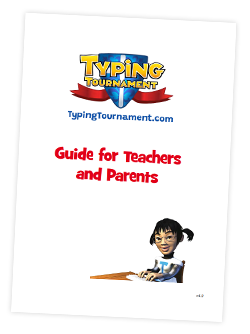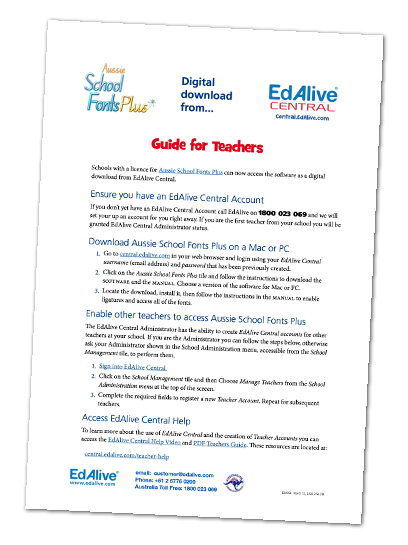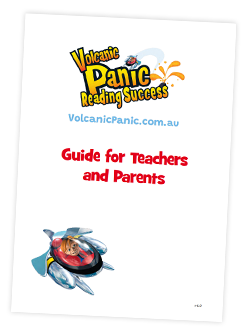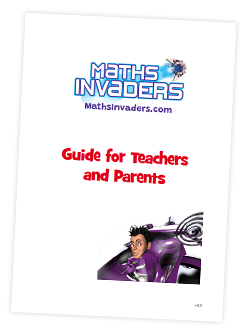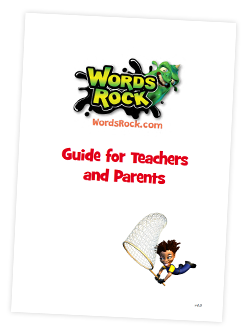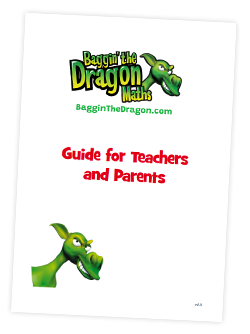Baggin' the Dragon - Reporting
The reports relating to each student’s activity within Baggin’ the Dragon Maths Online are accessed from the Tools and Reports screen.
 Access Tools & Reports
Access Tools & Reports
School-based reports are accessible to teachers.
To access the Baggin’ the Dragon Maths Online Tools and Reports screen and thence the reports go to central.edalive.com and login as a Teacher. Click on the Baggin’ the Dragon Maths Online tile.
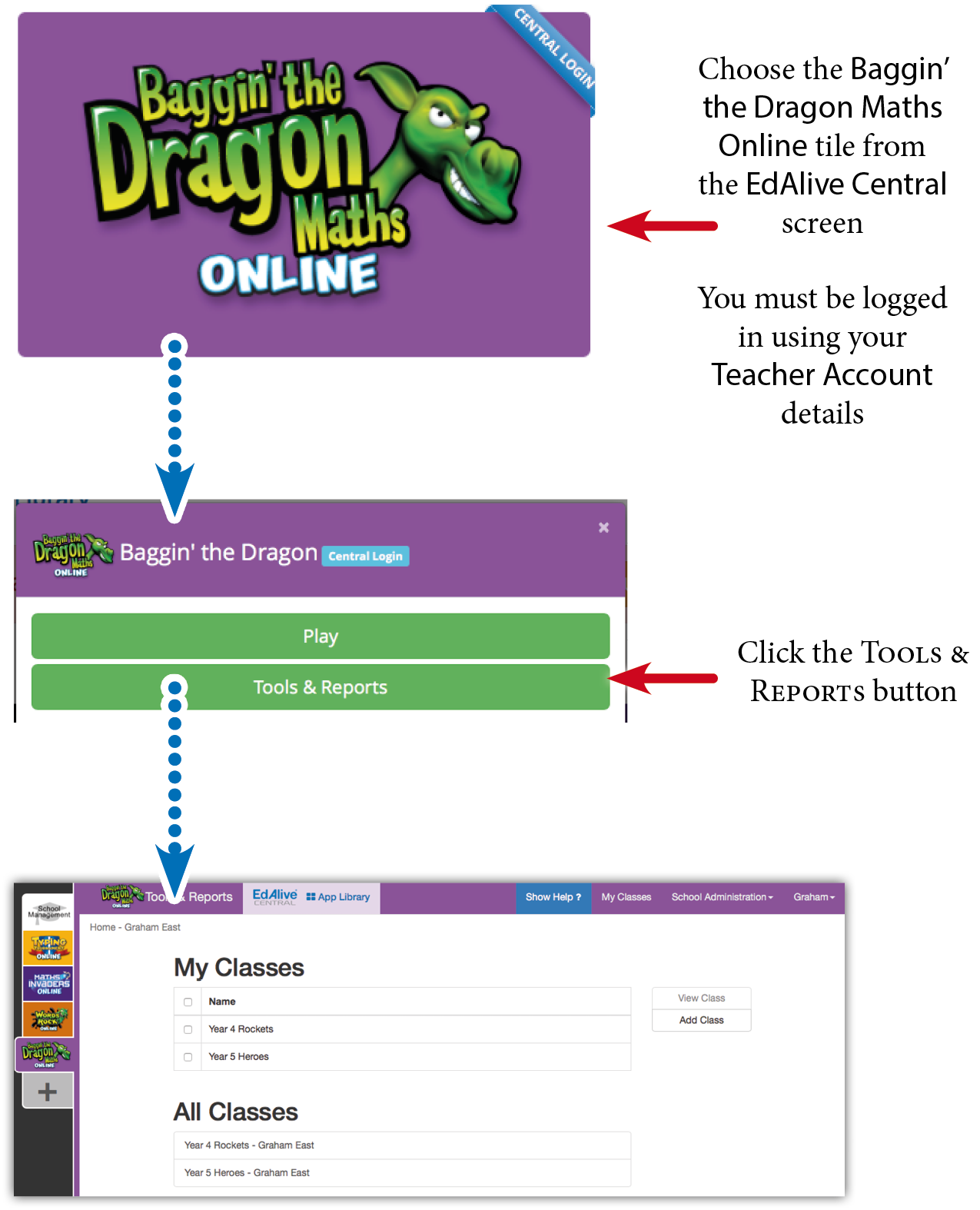
Select the Class for which you wish to access the reports and click on the View Class button. The following will appear:
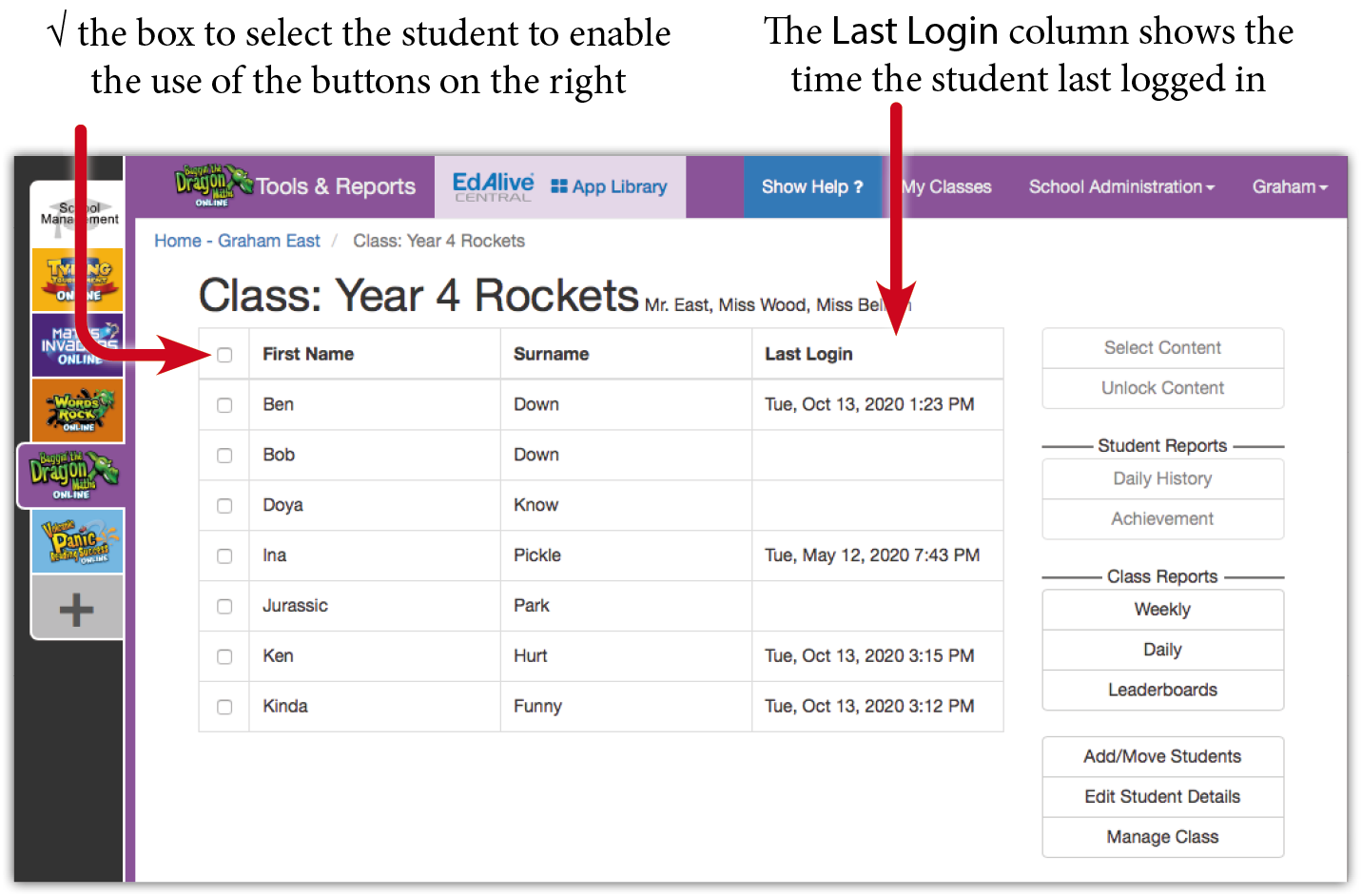
Last Login
The Last Login column shows the time and date of each student’s last login. This is helpful if you are monitoring homework use or want to see which children haven’t used the system for a while.
 Access Tools & Reports
Access Tools & Reports
Reports are accessible to Parents.
To access the Baggin’ the Dragon Maths Online Tools and Reports screen and thence the reports go to central.edalive.com and login as a Parent. Click on the Baggin’ the Dragon Maths Online tile.
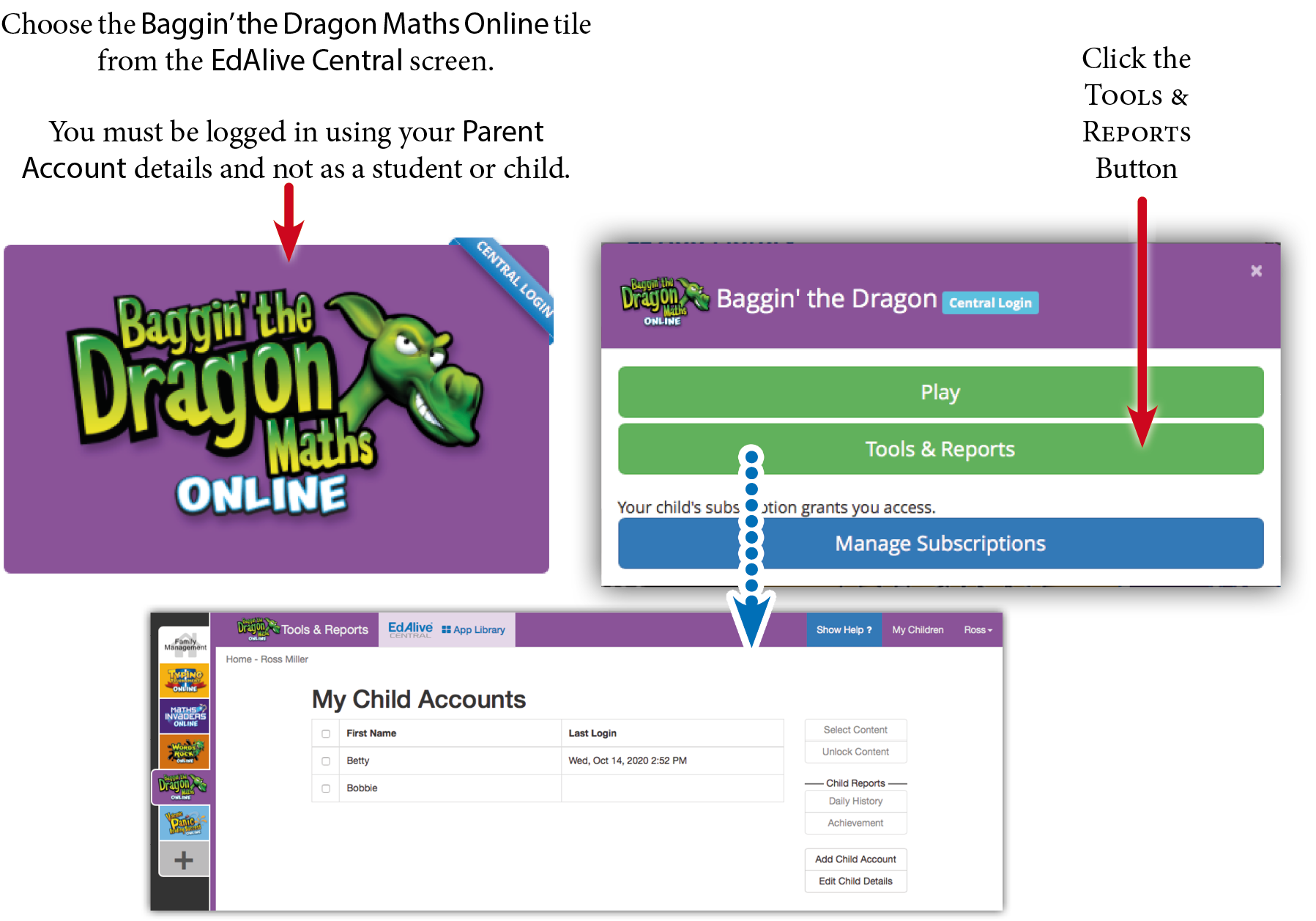
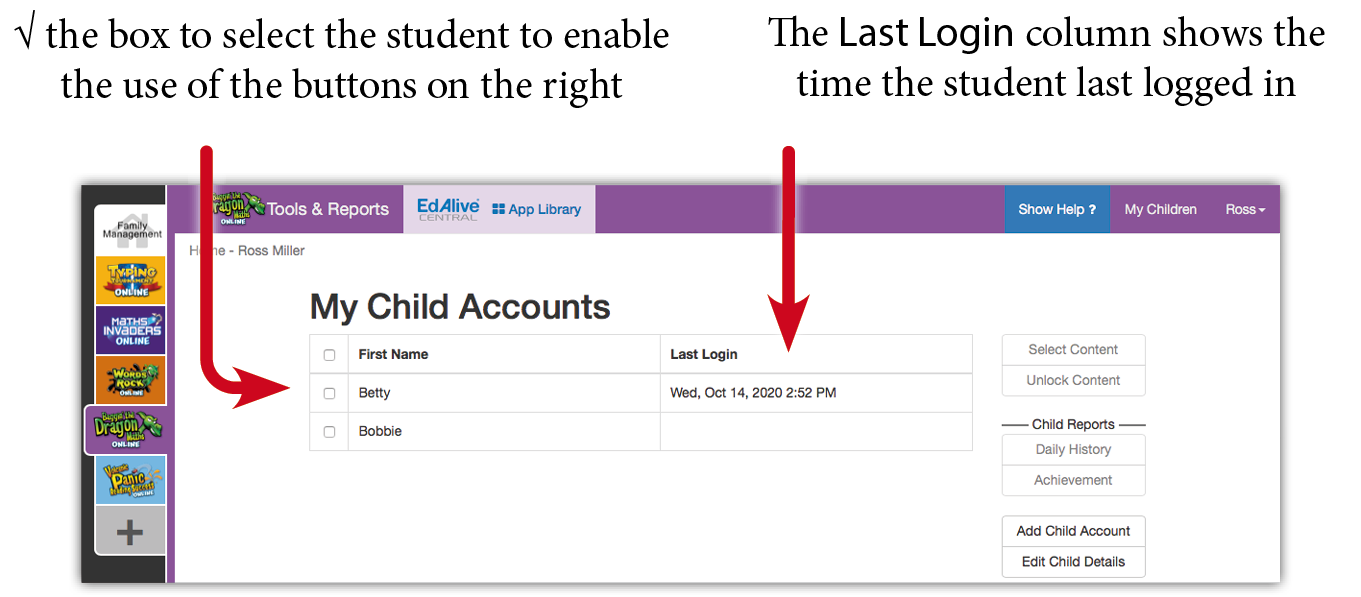
Last Login
The Last Login column shows the time and date of each student’s last login.

 Specific reports
Specific reports
There is a series of incisive reports that facilitate the monitoring of individual and class progress.
Daily History report
Shows the detailed day by day activity for each student.
To view the report select the student and click the Daily History button.
The Daily History report enables teachers to monitor student activity by analysing their activity over time. It also enables the resetting of student data.
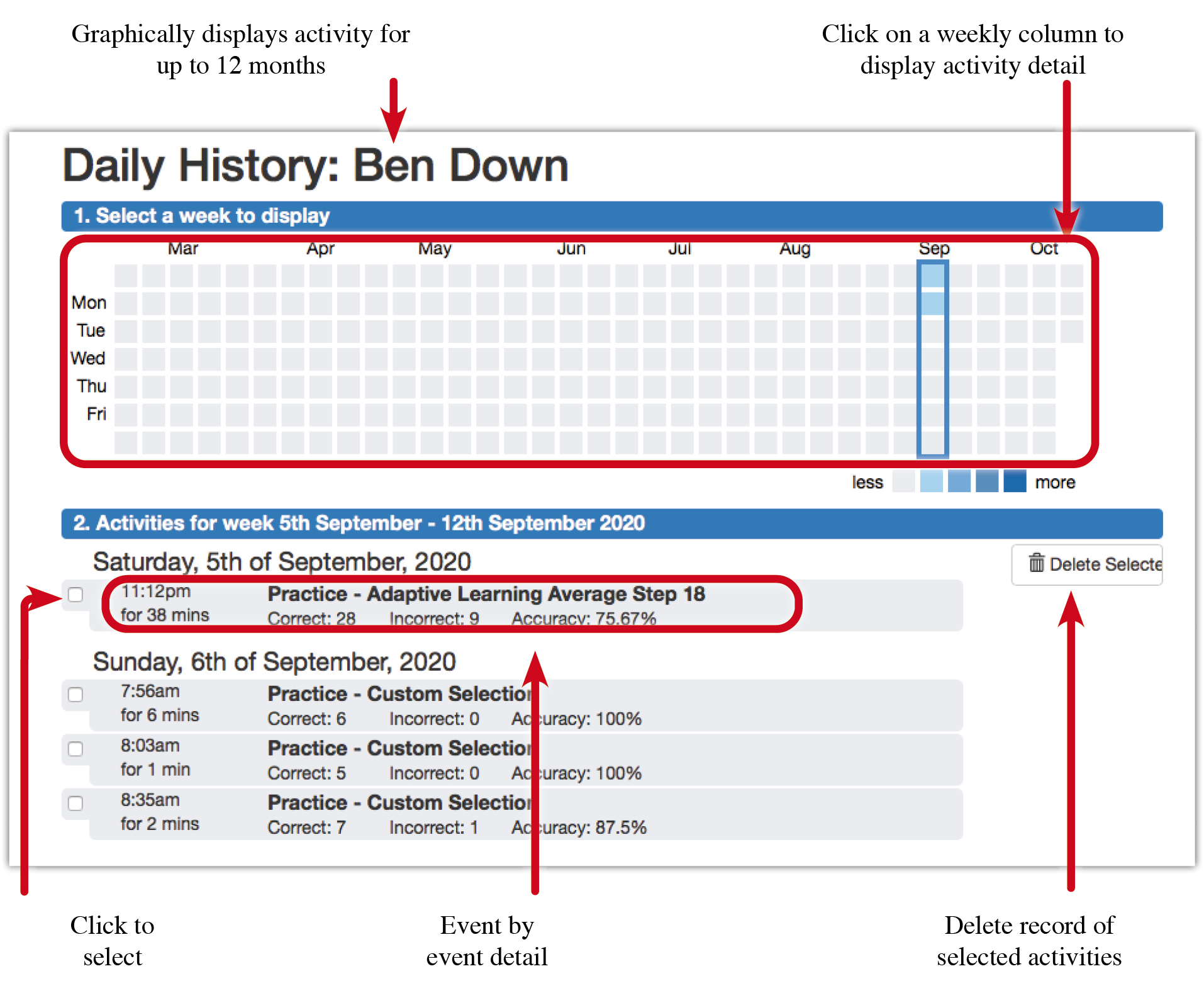
Achievement report
Shows the activity for work done by the student for Adaptive Learning, Student Content Selections and Teacher Content Selections.
To view the report select the student and click the Achievements button.
The report displays:
- Difficulty and Topic – The level of difficulty increases progressing down the table. The Topic is shown at the top of each column.
- Quantity of questions answered – The size of the icon in each cell indicates the number of questions answered at each difficulty level for each topic.
- Accuracy of responses – The colour of the icon in each cell indicates the accuracy of the student’s answers at each difficulty level for each topic.
The most recent answer to each question will be used to determine accuracy. So if a question was previously answered incorrectly and is subsequently answered correctly it will be counted as correct.
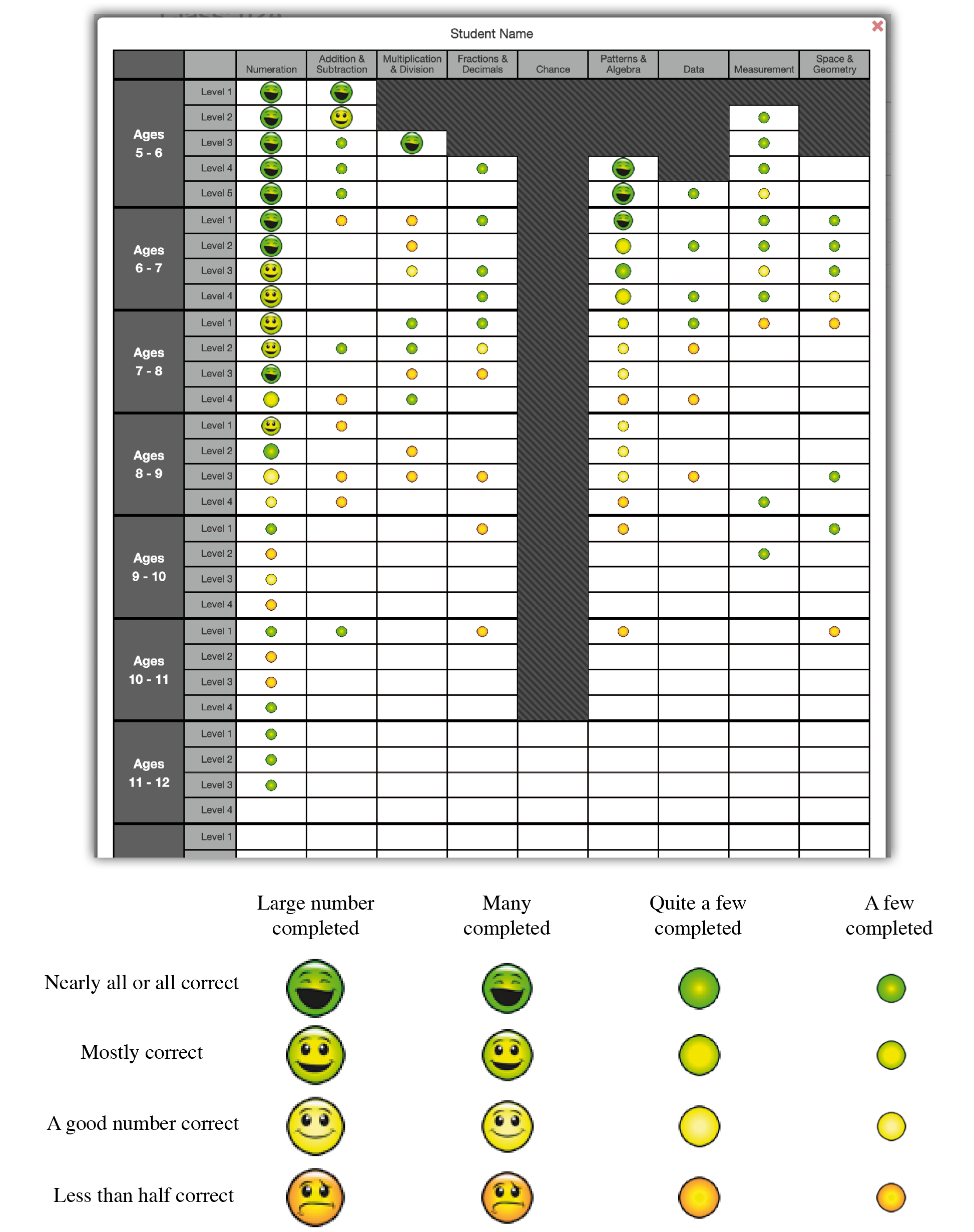
Weekly Report - Whole Class
Shows the weekly activity for work done by the student for Adaptive Learning, Student Content Selections and Teacher Content Selections.
To view the report go to the Class screen and click the Weekly Report button.
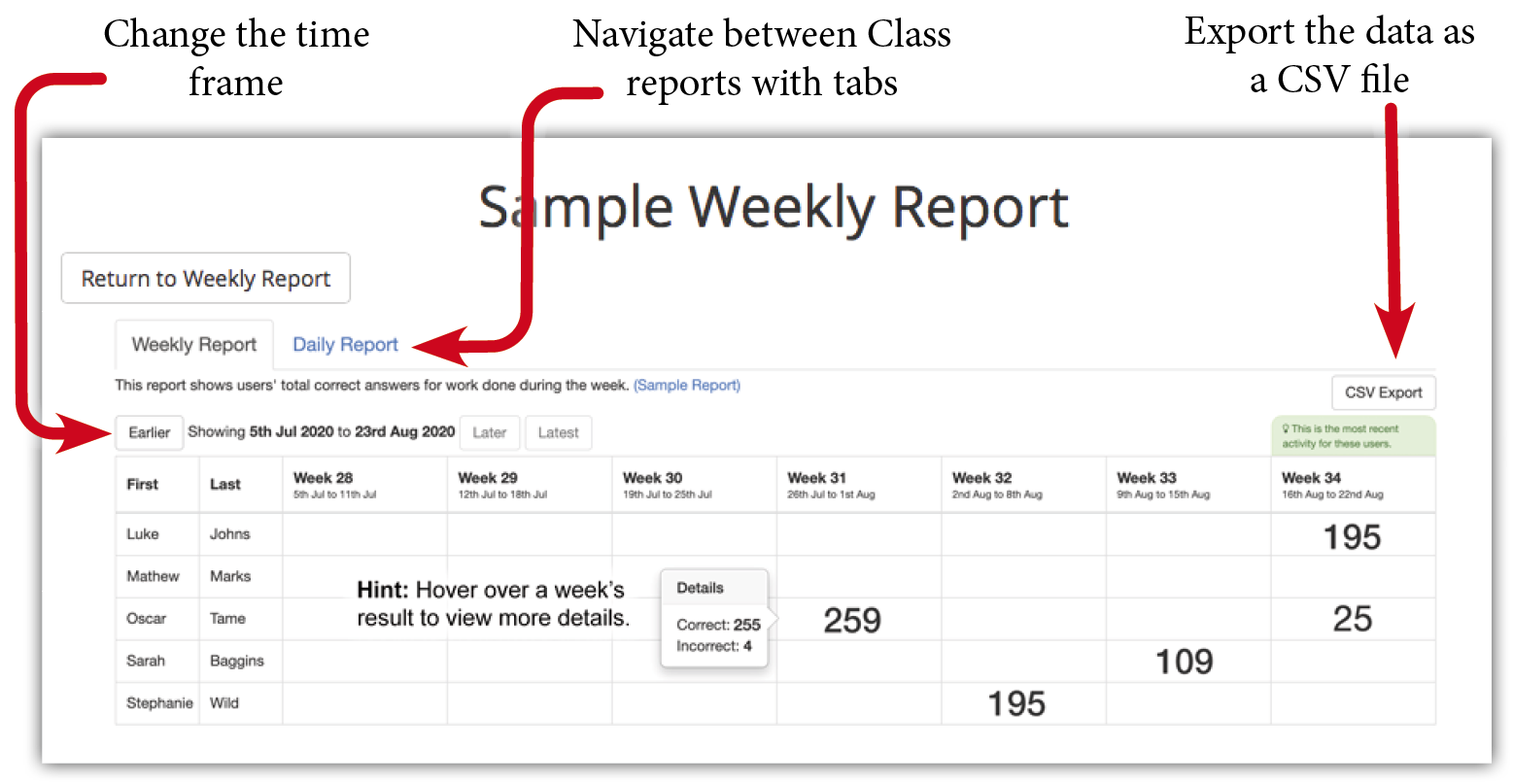
Daily Report - Whole Class
Shows the activity day-by-day for work done by the student over the past week for Adaptive Learning, Student Content Selections and Teacher Content Selections.
To view the report go to the Class screen and click the Daily Report button.
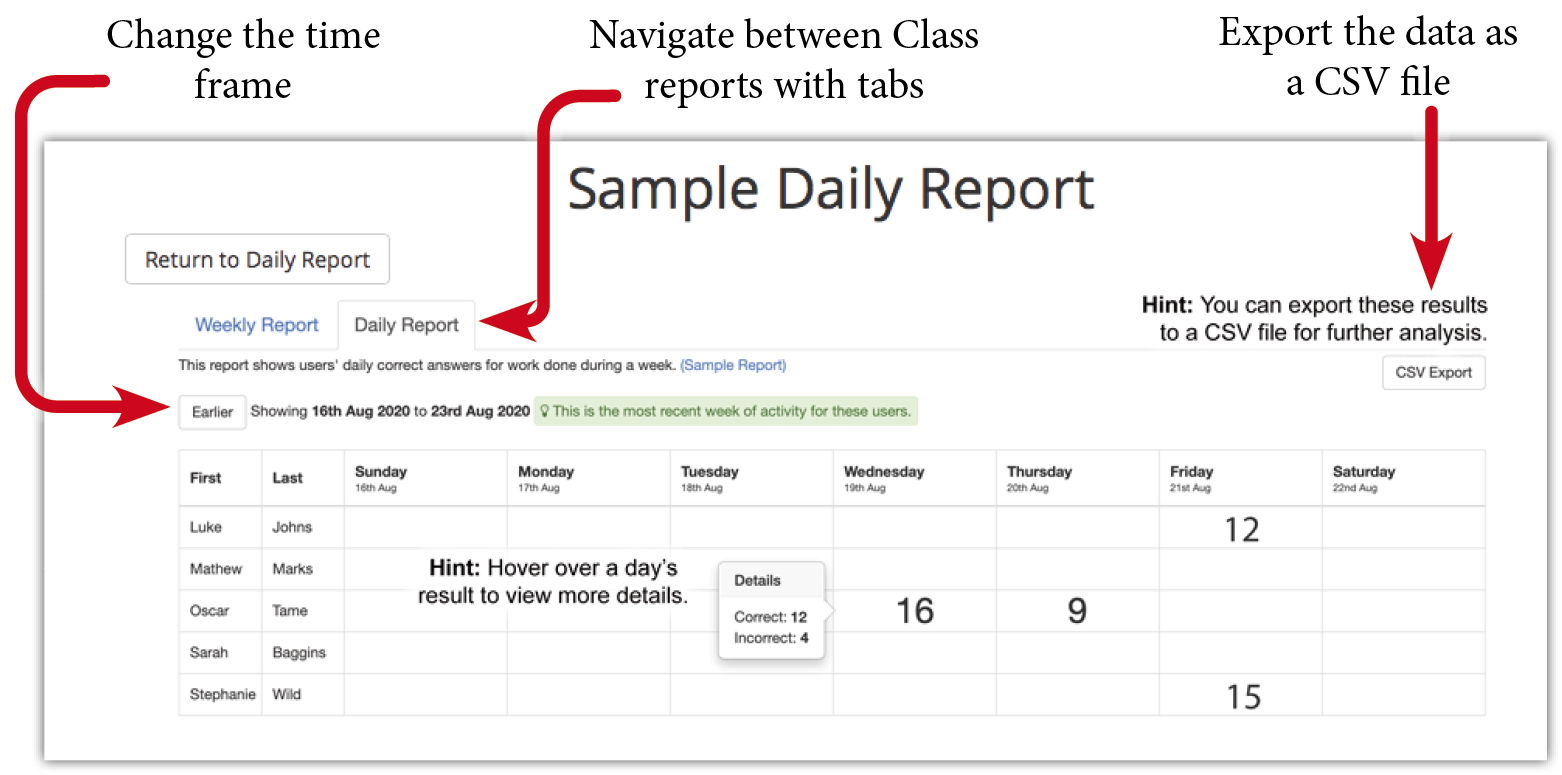
Coming Soon
We are currently working on a range of additional reports that will give even greater detail including penetrating insights into each student’s adaptive learning progress, curriculum correlations and printable certificates.
 Leaderboards
Leaderboards
About the Leaderboards
The Baggin’ the Dragon Maths Online Leaderboards are designed to boost individual student motivation and team engagement by challenging all members of a class to contribute to the overall ranking on the Leaderboard. Many teachers have indicated that working with the Leaderboards has had a remarkable effect on the maths performance of their classes.
Each correct Answer counts towards the weekly class tally that powers the Leaderboard which facilitates intra-school and inter-school competition.
Any member of the public may view the Leaderboards.
Only maths questions answered by students linked to a class at a school will contribute to the Leaderboards.
Accessing the Leaderboards
Go to the Baggin’ the Dragon Maths Online Home Page and click on the Show All Results button.
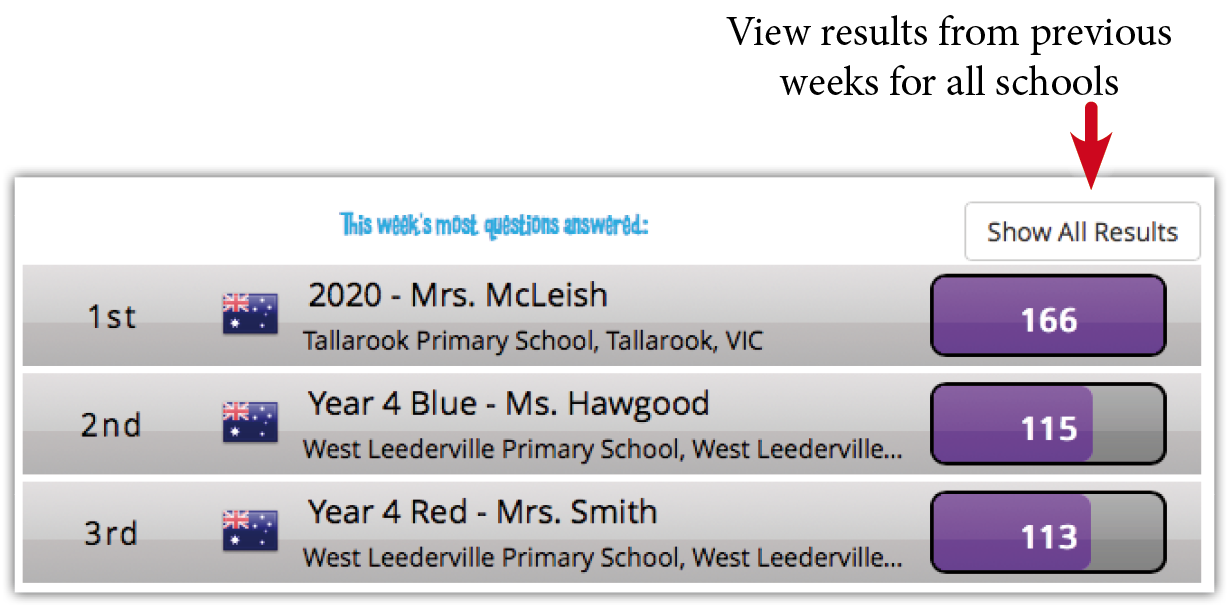
Using the Leaderboards
The Leaderboard system accrues the results from all classes using the system. Where class usage meets or exceeds some minimum requirements the result is added to the Leaderboard history for later retrieval and display. This system enables a range of options to engage and motivate students.
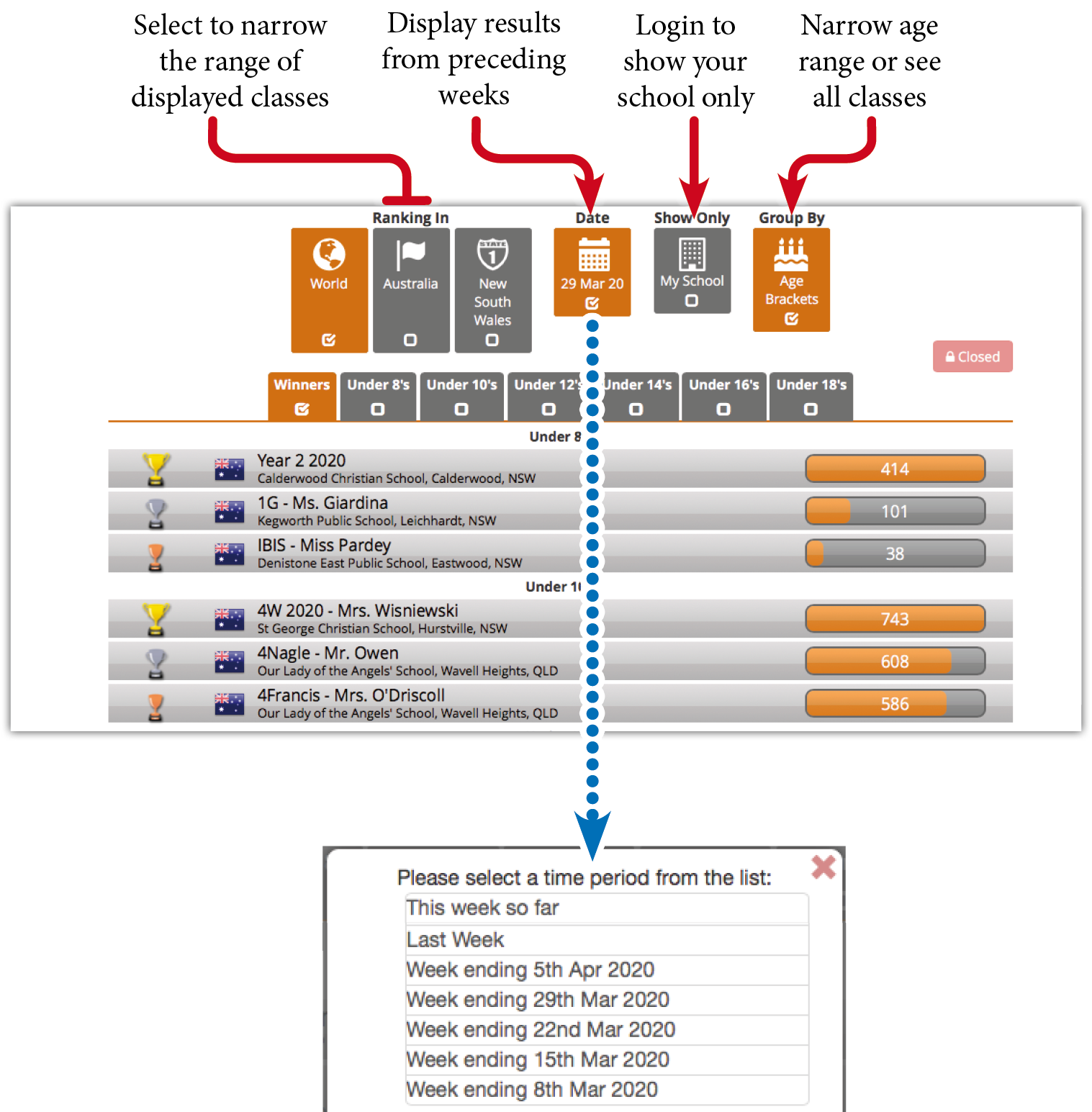
Moment by moment the Leaderboard tracks and analyses all the answers completed by each student in every class and displays the results for those classes that meet the participation criteria. The results refresh every 15 minutes. Using the tick boxes to isolate different criteria, students can view the performance of their class by:
- Country or state.
- Age brackets.
- The results just for your school.
History is kept
The Leaderboard system archives the results week by week enabling students to retrospectively view the performance of their class.
Relative improvement is shown
Weekly improvements in class ranking relative to other classes is shown by green arrows.
Leaderboard details
For a detailed explanation of the operation of the Leaderboards click here or go to:
www.bagginthedragon.com/leaderboard/info
Some schools may prefer that their classes are not displayed on the Leaderboards. If this is the case, the School Administrator can simply uncheck the Participate in Competition option on the My School screen of the School Administration menu. Please note the results cannot be removed retrospectively.
The Baggin’ the Dragon Maths Online Leaderboards do not display any Personal Identifiable Data for any student. Only aggregated class results are displayed.
 Leaderboard Certificates
Leaderboard Certificates
Leaderboard participation certificates can be retrospectively printed from the archived history for the whole class.
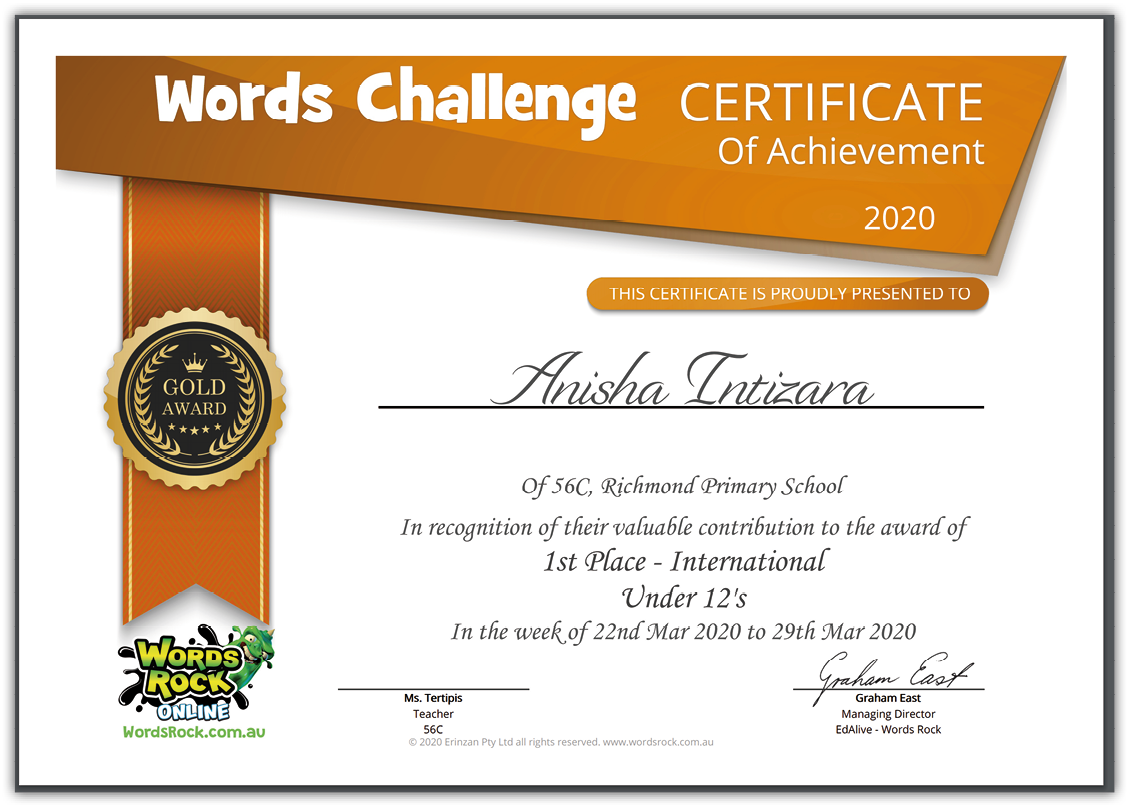
 Leaderboard Certificates and printing
Leaderboard Certificates and printing
Only teachers logged in to their accounts can access and print Leaderboard certificates.
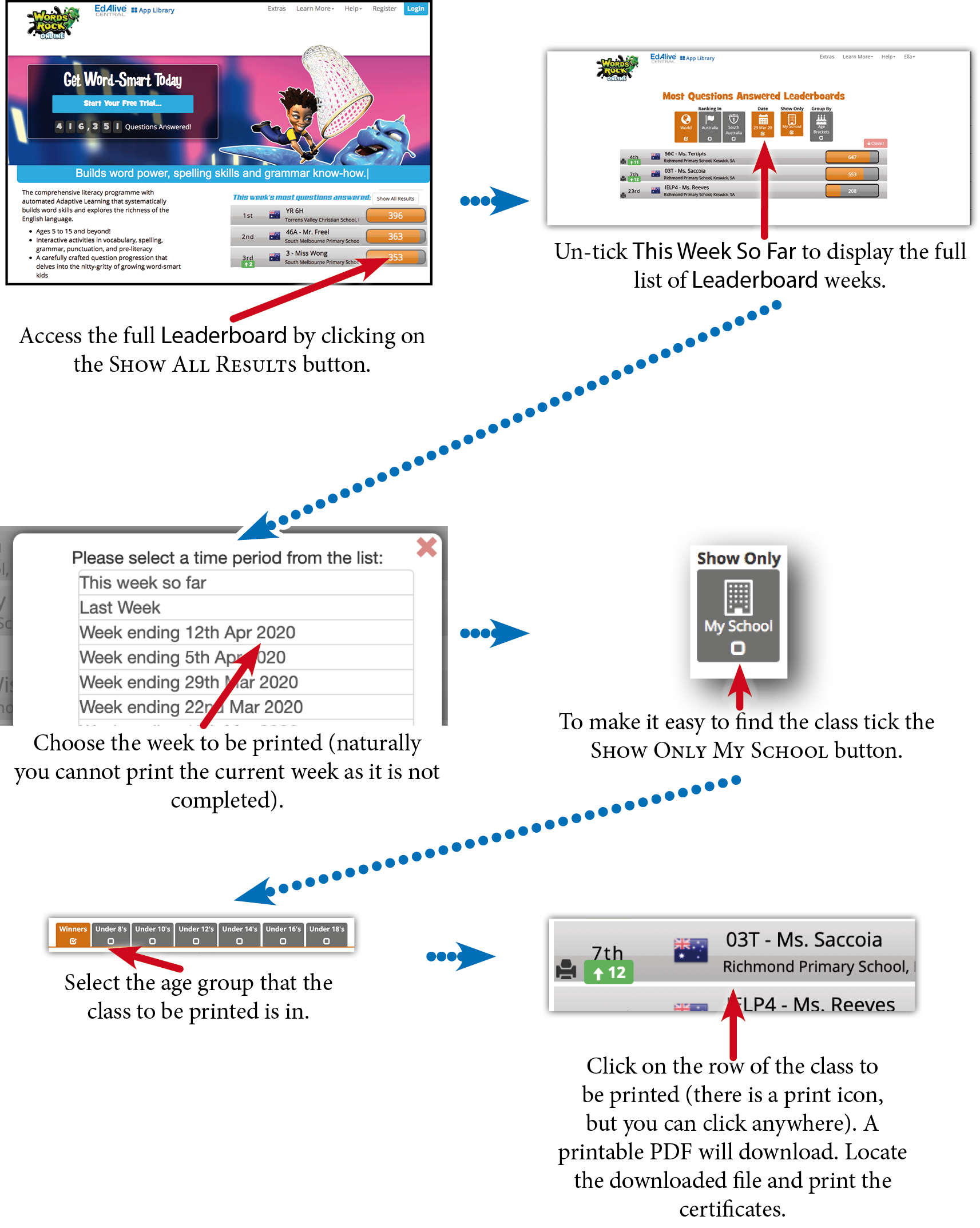
Related Articles
Baggin' the Dragon - Playing Baggin’ the Dragon
Baggin’ the Dragon can be played by a student on their own or in a group. It is easy to start, join or host a game. The system automatically does all of the hard work for teachers and parents. It concurrently manages the gameplay, recalculates the ...Baggin' the Dragon - Navigating
Go to Teacher or Parent Management You can navigate back to the Teacher or Parent Management screen at any time by selecting Teacher Management or Parent Management from the Account Menu that displays towards the top right of most screens. The Main ...Baggin' the Dragon - Printing
PDF printing In order to maximise printing compatibility Baggin’ the Dragon Maths Online sends its printed output to PDF files. The PDFs are saved to the default export location for your browser. To print the files open them in a PDF viewer and ...Baggin' the Dragon - About Baggin’ the Dragon Maths Online
What is Baggin’ the Dragon Maths Online Baggin’ the Dragon Maths Online is a comprehensive maths programme that harnesses the power of Adaptive Learning to free teachers from the tedium of managing students’ progress. It automatically ensures that ...Baggin' the Dragon - The Baggin’ the Dragon Game
At the heart of Baggin’ the Dragon Maths Online is the fast-paced Baggin’ the Dragon Interactive Real-Time, Multiplayer Game that is fully integrated into Baggin’ the Dragon Maths Online. Baggin’ the Dragon harnesses the appeal of online gaming and ...